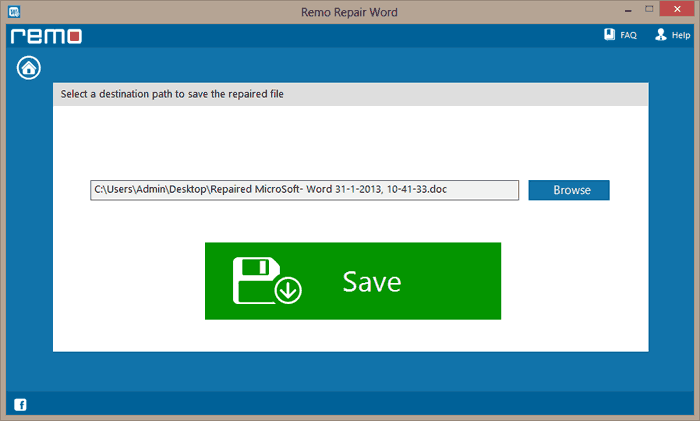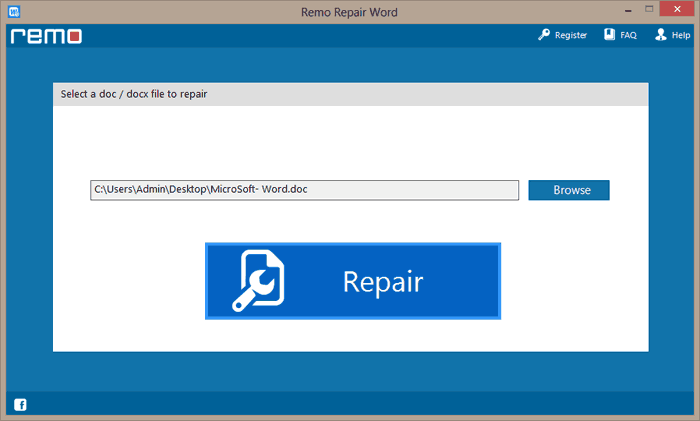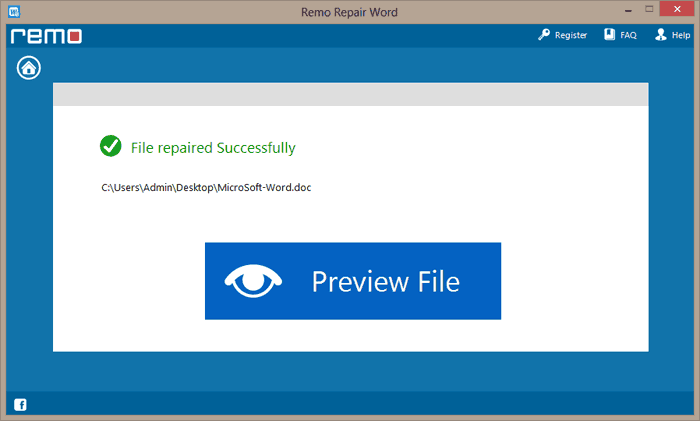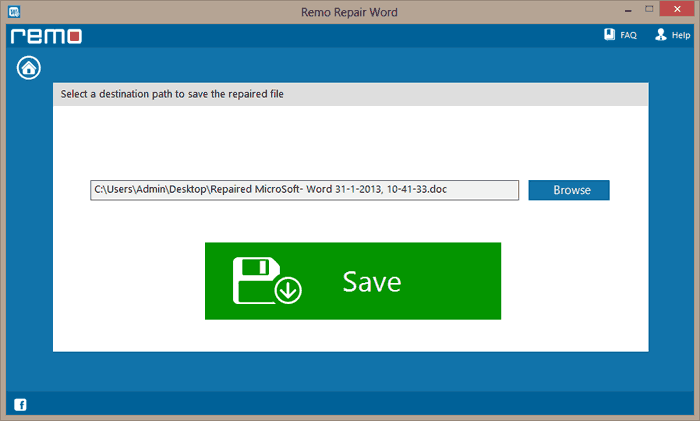Even though Microsoft Word 2016 application offers a bundle of advantages, there are a few frustrating things about the app. And, Word 2016 does not open stand as the most annoying problem among all issues encountered by various Microsoft Office users.
Fortunately, you have a few solutions at your fingertips to solve this Word 2016 not opening issue without seeking any external help.
Table of Content:
What are the Reasons For Microsoft Word 2016 Not Opening?
Based on the reports submitted by users, this issue is frequently related to the following factors:
- Incompatible Word add-ins:
In some cases, the add-ins could be responsible for the application not starting. You will have to remove the add-ins in such cases.
- Corrupt installation/files:
A corrupt installation of Microsoft office might also result in not opening Microsoft Word 2016. During such cases, you will have to repair your installation.
- Windows update or upgrade:
Sometimes after upgrading to Windows 10 users experienced the issue of Microsoft Word not opening.
How to Fix Microsoft Word 2016 Not Opening/Starting?
Microsoft Word application fails to start or open when you double click on the icon. Or it shows “starting” and stuck at the loading window. If that is your case, here are the solutions.
Solution 1: Open Word 2016 in Safe mode
When Word is started in safe mode then the application loads without any add-ins or extensions and the command bar stays untouched. If your word 2016 is not opening due to any add-ins, then the following steps will resolve the issue.
- Hold Windows and R keys simultaneously
- Type in WinWord /safe and hit OK
If the Word 2016 application works normally in Safe Mode then,
- Go to Word File menu, click Options -> Add-ins -> Go -> Com-in Add
- Check the add-ins list and clear the checkboxes
- Close the Word 2016 program and restart it
Now, try enabling one add-in at a time and restart your Word 2016 application. Repeat this for all add-ins. And, you will determine which add-in is causing the problem so that you can remove it.
Solution 2: Repair Office Program
Microsoft provides a tool called Office Repair in Word 2016, the Office Repair application can help you fix anything that's gone horribly wrong with Word File.
- Go to the Start menu and open Control Panel
- Select Programs and Features or (Add or Remove Programs)
- Select your Microsoft Office 2016 program
- Click the Change button (right-click on the Office program if you cannot find the Change option)
- Select Repair and hit Continue
Wait for the completion of the Office repair process.
How to Fix Word 2016 Not Opening with Remo Repair Word:
With Remo Repair Word tool, you can easily fix Microsoft Word not opening of file types DOC and DOCX in just 3 simple steps. Using this recommended Word file repair software you restore all the data and attributes of your corrupted, damaged, inaccessible or broken Word documents. The tool can effortlessly fix document and recover its file attributes like text, hyperlinks, OLE objects, animations, and more.
After successfully repairing your Word 2016 with Remo Repair file, you can have a preview of the repaired file before saving it. This ideal tool can be easily installed and used on various Windows operating systems such as Windows 10, Windows 8.1/8, Windows 7, Windows Vista, Windows XP, Windows Server 2003 and Windows Server 2008. It even supports other versions of MS Word application like Word 2013, 2010, 2007, 2003, etc. along with Word 2016.
This is the safest tool available, which will not damage/modify your original document during the repair process. Moreover, you can even preview the repaired document with the free download and then if satisfied you can purchase the tool. This lets you evaluate the tool before purchasing.
Guidelines to Fix Microsoft Word 2016 Not Opening Documents Problem:
Steps 1: Launch Remo Repair Word wizard, select your.doc or .docx file that Word 2016 cannot open by clicking the Browse option.
Step 2: Now select a corrupted .doc or .docx file and click on the Repair button.
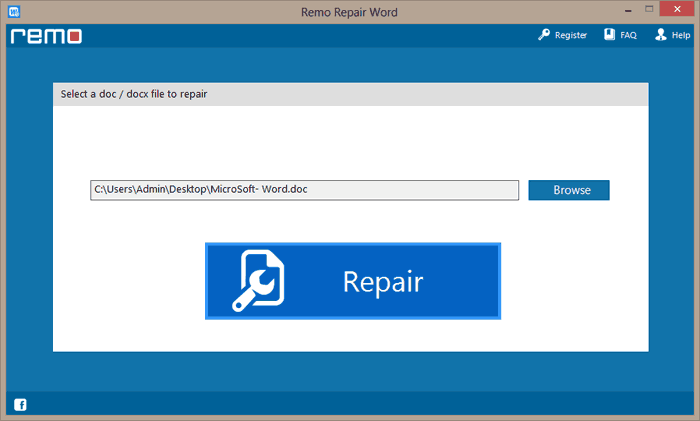
Step 3: After completion of the repair process, Preview the repaired file.
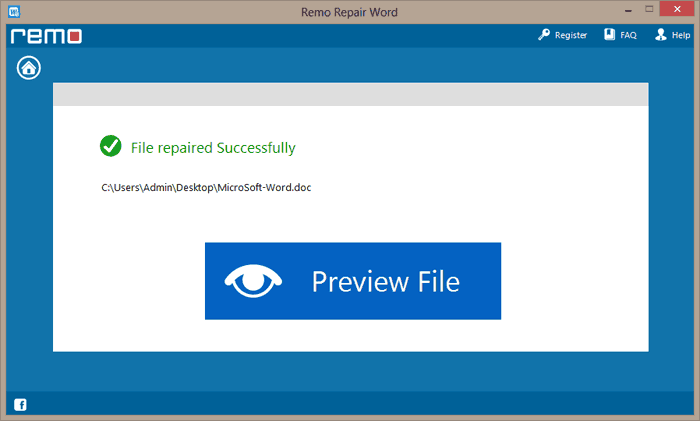
Step 4: If you are satisfied with the results, activate the software and Save the repaired Word file.