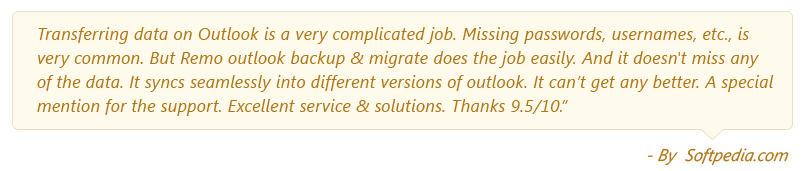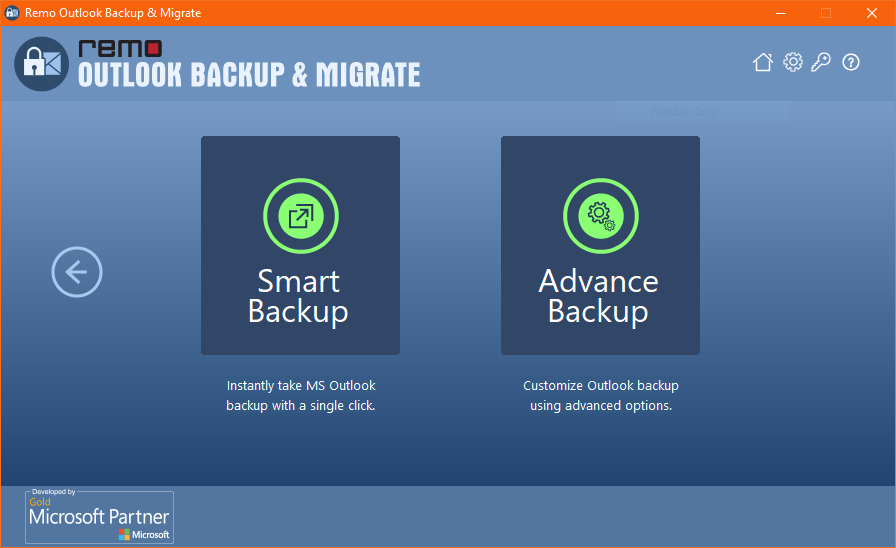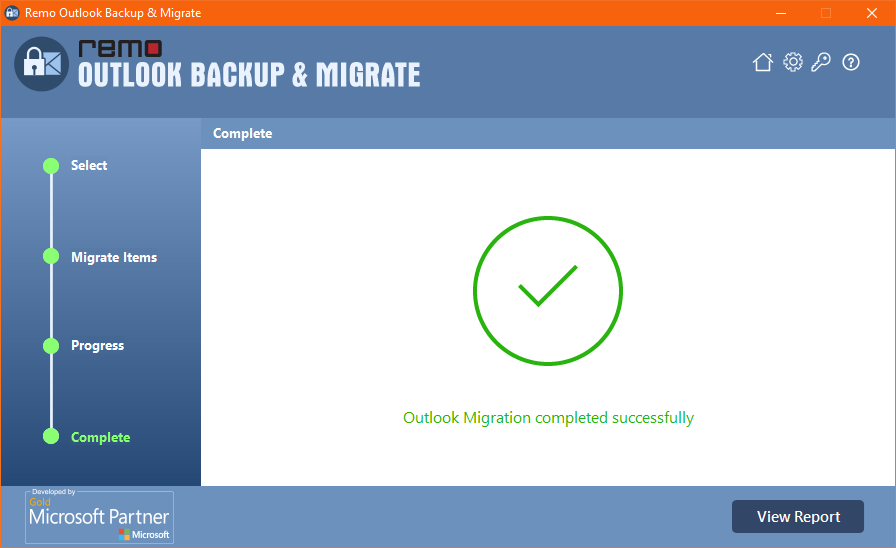Outlook has been a renowned email application for many users across the world. You might want to migrate your Outlook Contacts for many personal reasons or for any reasons listed below
If you are one of the users who is wondering how to export your Outlook contacts from any version of Outlook, this article is for you. Follow the below-mentioned hassle-free ways to achieve the Outlook contact migration.
How do I Move my Outlook contacts to a new computer?
Here, you will not only learn to move contacts, but also how to transfer email addresses from Outlook to another computer effortlessly. Follow the below mentioned methodologies to know the hassle-free ways to achieve the migration.
The aspect of transferring Outlook contacts to a new computer has specific importance in the process of moving Outlook. Here are the two possible methods through which you cann know how to move Outlook contacts to a new computer
1) A manual method to import and export Outlook contacts to a new computer.
2) Using the Remo Outlook Backup and Migrate tool, which is the easiest and secure way to transfer Outlook to contacts another PC.
If you are looking for a quick and easy way to move your Outlook contacts to a new computer. Download Remo Outlook Backup and Migrate now to easily achieve the migration process of your Outlook Contacts with any hassle. Moving outlook contacts manually has certain constraints. Download now and export your Outlook contacts
Reasons to Move Outlook Contact
- Oversized PST file
- Synchronization issues with the offline changes
- Personal choices of migration
- Upgrading to new version of Outlook and data backup
If you are one of the users who is trying to move Outlook contacts for the above-mentioned reasons or any other reason, follow the methods mentioned in the section below.
How To Transfer Outlook Contacts To New Computer Or Another Profile Manually?
Moving Outlook contacts to a new computer manually is a risky process that requires a lot of caution, a minor mistake can cost your important Outlook contacts. Interruptions like computer shutdown during the transfer also can result in losing Outlook contacts.
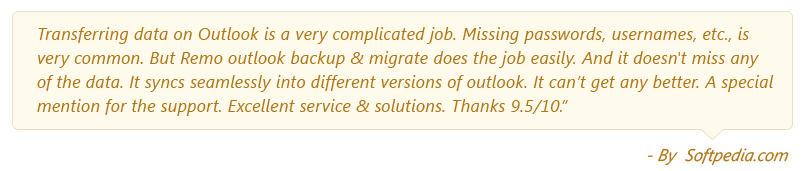
Export Outlook Contacts on Outlook 2013, 2016, 2019
- To move Outlook contacts to new PC, open your Microsoft Outlook office and go to File.
- Select Open & Export and choose Import/Export.
- Choose Export to a file option.
- Select Comma Separated Values and click Next.
- Under Select Folder to Export From option, select your Contacts folder and hit Next.
- Browse the location (and filename) in which you want to save Outlook contacts and hit OK.
- Finally, click on the Finish button to successfully export Outlook contacts to a CSV file format.

Import and Export Progress bar fades after exporting your Outlook contacts. Check and verify the file using Excel but it is recommended not to make any changes to it if you want to successfully move outlook contacts to a new computer or new profile.
Note: Now, copy the exported file to the new system using any external drive and follow these below steps:
- Open your Outlook profile where you wish to move contacts.
- Select Open & Export and opt Import/Export.
- Opt for Import from another program or file and click Next.
- Choose Comma Separated Values option and hit Next.
- Under Import a File option, browse and select the exported file and choose to Allow duplicates to be created option and go Next.
- Under the destination folder option, select the Contacts folder and hit Next.
- Now click the Finish button to copy Outlook contacts from one computer to another.
Export Outlook Contacts on Outlook 2010
Follow the below methods after opening the Outlook application
- Click on File > Option
- Click the Advanced tab and then click Export.
- Click the Export to a File option from the list and then click Next.
- Choose the Comma Separated Values (Windows) option from the list and then click Next.
- Choose the folder you’d like to export. To export all contacts click on the Contacts folder. Then click Next.
- Click Browse and then choose where this file should be saved on your computer. Enter a filename and then click OK.
- Click Next and Finish.
Migrate your Outlook 2007 contacts
- Open Outlook 2007 on the PC.
- Click on File in the menu bar. Select Import and Export.
- Choose Export to a file and click Next.
- Highlight Comma Separated Values (Windows). Click Next.
- Select your Contacts folder, and click Next.
- Browse to the directory where you wish to save your contacts backup. Enter a name, such as Contacts Backup, then press Save. Click Next.
Then click Finish.
- Copy the file to removable storage or media such as a USB thumb drive, an external hard drive, or to any storage device
- Open Outlook on the second computer. Insert the media that contains the contacts backup.
- Click on File, then Import and Export and Next.
- Highlight Import from another program or file and click on Next.
- Click Comma Separated Values (.csv), then click Next.
- Click Yes if Outlook asks to install a translator.
- Click Browse to navigate to the directory that contains your backed-up contacts.
- Highlight the file, and click Open.
- Choose to Replace duplicates with items imported. Click on Next.
- Adjust the fields that contain your contact information as needed. Click on OK and Finish.
Export Outlook 365 Contacts
- Open Outlook 365 and click the Applications icon.
- Click People.
- Click Manage > Export contacts.
- Select All contacts or select a folder of specific contacts.
- Click Export
Nevertheless, the above listed are all the manual methods unfortunately have drawbacks listed below.
Drawbacks of Manually Copying Outlook Contacts to a new computer:
The four major disadvantages of manually transferring Outlook contacts to another computer are as follows
- It involves a complex process of importing and exporting Outlook contacts using the Excel file.
- Your exported Outlook address book data will be saved in CSV file format which will be used to import Outlook contacts.
- CSV lags support for special characters as it doesn’t distinguish between text and numeric values.
- CSV file format only allows transferring of the most basic data. Complex configured data files cannot be imported and exported. This means you cannot completely move Outlook contacts to new PC or another computer.
o overcome the above limitation of exporting Outlook contacts manually, you can use an automated method to move Outlook contacts to new computer using the Remo Outlook Backup and Migrate software.
How to Export Outlook Contacts
- Download and install Remo Outlook Backup and Migrate software on your computer to transfer contacts.

- In the main screen, select the Backup option.
- Select the Advanced Backup option and choose your contacts folder.
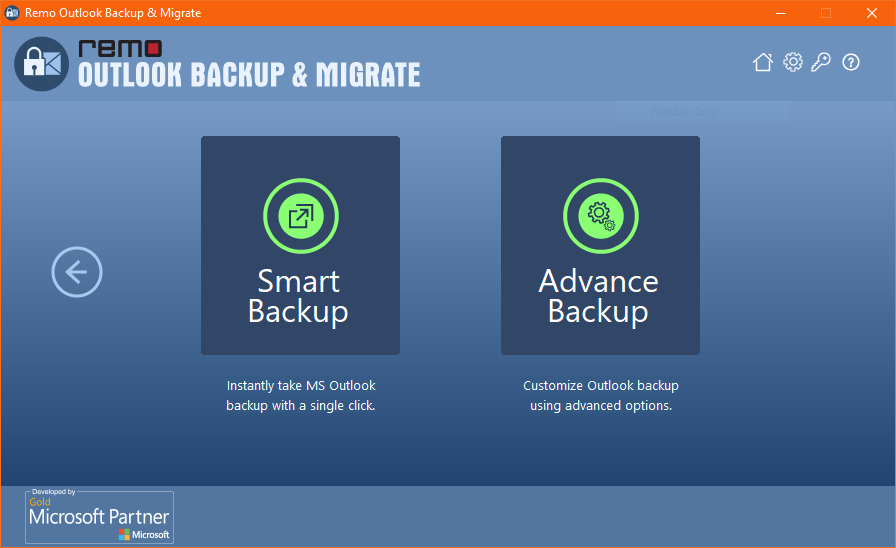
- Now, you can view the backup contacts and click on the Finish button.
NOTE: When you want to move Outlook contacts from one computer to another, you need to install the Remo Outlook software on both systems.
1. Copy the backup file from the old computer to the destination (new) computer using an external drive.
2. Now, run the Remo Outlook Backup and Migrate tool on your new computer and choose the Migrate option.
3. Select the backup file using the Browse button.
4. Mark all contacts (or desired ones) and go Next
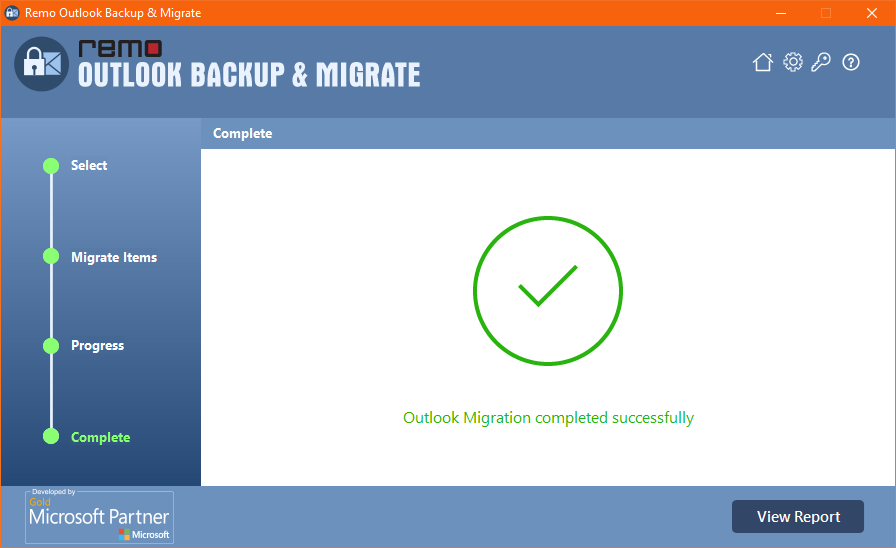
5. Open your Microsoft Outlook account and verify contacts, after you see the confirmation message.
Bonus Tip: Along with moving Outlook contacts if you want to know how to transfer Outlook notes to another computer,do refer the mentioned link.
What more can Remo Outlook Backup and Migrate do?
- This tool is not only capable of migrating or transferring Outlook contacts but also transfer Outlook profiles from one computer to another computer.
- This Remo OBM tool can easily migrate Outlook to Office 365, Outlook 2010, 2013 and 2016, 2019, etc.
- Transfer Outlook contacts before formatting or reformatting your hard drive.
Always backup Outlook emails, calendars and other attributes using Remo Outlook Backup and Migrate to confront any kind of disaster. Apart from the process of moving Outlook contacts, you can even use this Outlook backup and migrate tool to back up and transfer Outlook notes or your entire PST file with all its attributes and account settings.
Related Articles:
1. 3 Easy Ways To Recover Deleted Folder From Outlook
2. How To Move Outlook To Office 365 With Settings And Attributes?
3. Transfer Outlook Notes To Another Computer
4. Recover Deleted Draft Emails From MS Outlook