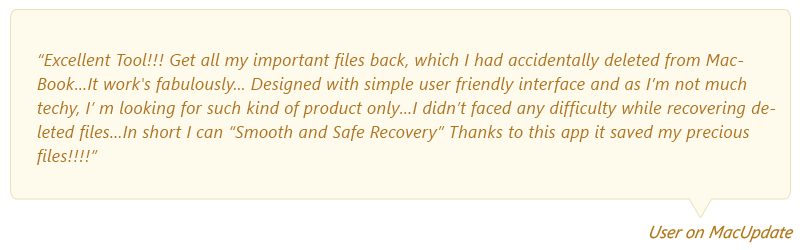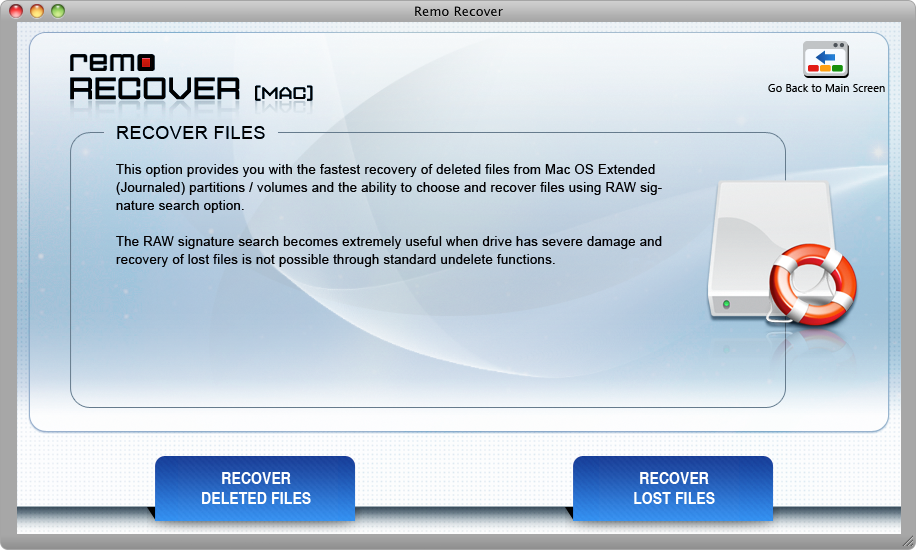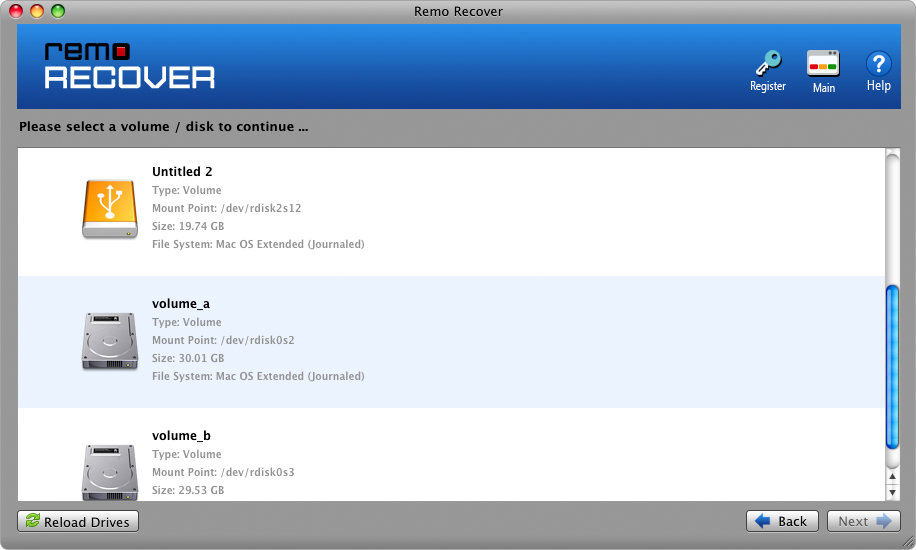Summary
It is really painful to lose or accidentally delete excel files that contain important data on your Mac system. But this doesn’t mean that you have permanently lost excel files. Find here a complete guide on how to recover deleted and unsaved excel files on Mac using 5 reliable methods.
This article is broadly categorized into 2 sections to recover excel files on Mac. They are as follows:
Part 1: Recovering unsaved excel files on Mac:
- From AutoRecovery Folder
- From Temporary Files
Part 2: Recovering deleted excel files on Mac using reliable methods:
- Using Mac Trash Bin
- Using Time Machine Backup
- Using Remo Recover Mac software
Watch this video to learn more on how to Recover Excel Files on Mac using Remo software
5 Solutions to Recover Excel Files on Mac
Part 1: How To Recover Unsaved Excel File Mac?
Are you looking to recover unsaved excel files on Mac? If yes, then here are the most reliable methods to recover them for free.
You can recover unsaved excel file 2019, 2018, 2011, etc., on Mac using 2 different methods.
- Recover unsaved excel files from AutoRecovery Folder.
- Recover unsaved excel files from Temporary Files.
Method 1: Recover Unsaved Excel Files from AutoRecovery Folder:
AutoRecovery is a hidden file that helps you recover unsaved excel file Mac in situations like system crash down or sudden power failures.
- Click Finder and type the following path in the Search box
a) 2016 an updated Office versions users enter:
/Users/Library/Containers/com.microsoft.Excel/Data/Library/Preferences/AutoRecovery
b) 2011 and 2008 Office users enter:
/Users/username/Library/Application Support/Microsoft/Office/Office X AutoRecovery
- Click Go option to locate the Mac AutoRecovery folder.
- Now, find the unsaved excel files to restore them.
- At last, recover the unsaved excel file on Mac to a location of your choice.
Note: Under the AutoRecovery method, you cannot recover unsaved files that are not saved either once before the system has crashed or power shut down. In such situations utilize the below method to recover unsaved files.
Method 2: Recover Unsaved Excel Files from Temporary Files:
Go to Applications > Utilities > open Terminal > Type open $TMPDIR> press Return to open Temporary files folder > Now, open Temporary Items folder to locate the Temporary files > Now select unsaved Excel files (~Excel Work File) which you want to restore > Now, you can copy and save them in a location of your choice by editing the file extension from .tmp to either .xls or .xlsx to open them safely.
Note: Be cautious while entering the command line, a single mistake could delete the whole data.
Part 2: How To Recover Deleted Excel Files On Mac Using Reliable Methods?
Method 3: Recover Deleted Excel Files On Mac From Trash Bin
Follow this method to restore deleted excel files on Mac from your Trash bin if you have deleted them without using the command key or not emptied your Trash after deleting excel files on Mac.
- Go to Mac Trash bin.
- Find the deleted excel sheets, spreadsheet, workbook, etc. which you want to restore.
- Select and Right-click deleted excel files which you want to restore from the Trash bin.
- Click Put-Back option to recover deleted excel files Mac.
This way you can restore your deleted excel files. But, if you are unable to locate or find your deleted excel files on Trash bin then, this could be due to deleted excel files from the Mac Trash bin, or emptied Trash bin or permanently deleted excel files from Mac using Command key.
In such times, you can either make use of the Time Machine utility if you have scheduled it before excel file deletion on your Mac computer. Or utilize Remo Recover Mac which is a prominent excel file recovery software on Mac in various data loss scenarios such as excel files lost, deleted, formatted Mac drive, files bypassed Mac Trash bin, reinstalled macOS, etc.
Method 4: Recover Excel Files On Mac using Time Machine Backup
Make use of Time Machine utility, which is used to backup all your Mac data such as applications, photos, videos, excel files, system files, other documents, etc.
With the help of this Time Machine backup, you can restore all your deleted and lost excel files on Mac by going back in time with ease.
Follow the below steps to Recover Excel Files on Mac using Time Machine Backup Utility:
Before you start the steps to recover excel files on Mac using this method, make sure to check the Show Time Machine on the menu bar using the following instructions:
Go to Apple menu > select System Preferences > Now, click Time Machine option > Finally, Tick the checkbox Show Time Machine on the menu bar
- On the menu bar, click on the Time Machine Backup.
- Select the Enter Time Machine Backup option.
- Now you can locate excel files by entering into a specific date or timeline at which you lost or deleted them on Mac.
- At last, select the excel files on Mac which you want to recover, and then click Restore option to recover excel file on Mac from Time Machine Backup.
Note: If you have not scheduled the Time Machine Backup on your Mac before deleting or losing the excel files then, you cannot them using this technique. In such a scenario, the only way to recover excel file mac is by using Remo Recover Mac tool.
Why Choose Remo Recover Mac tool to Recover Excel Files On Mac?
1. Remo Recover Mac is a specially designed tool to safely recover excel files on Mac from various data loss scenarios like excel file accidentally deleted, lost or missing, formatted Mac drive, excel files permanently deleted using Command+Delete or Command+Option+Delete keys, etc. in simple clicks.
2. You can also make use of this Remo Mac file recovery tool to restores various files like Word documents, PowerPoint files, PDF files, etc.
3. This tool has a unique Find option to help you prioritize and locate a particular file (such as .xls or .xlsx) from the recovered result based on the date of creation, file name, file size, and file extension.
Method 5: Recover Permanently Deleted Excel Files on Mac Using Remo Recover Mac Tool?
Utilize this tool to recover excel files on Mac lost or deleted due to various data loss reasons. This tool supports file recovery on any macOS including Catalina, Mojave, High Sierra, Sierra, and many more. Download this tool now!
Steps To recover lost or deleted excel files on Mac
After you download and install Remo Recover Mac software on your Mac system, follow the below-mentioned steps:
Step 1: Launch the application and select the Recover Files option to recover excel files on Mac.

Step 2: Now, select the Recover Deleted Files option to recover deleted excel files on Mac, or the Recover Lost Files option if you want to recover excel files lost on Mac.
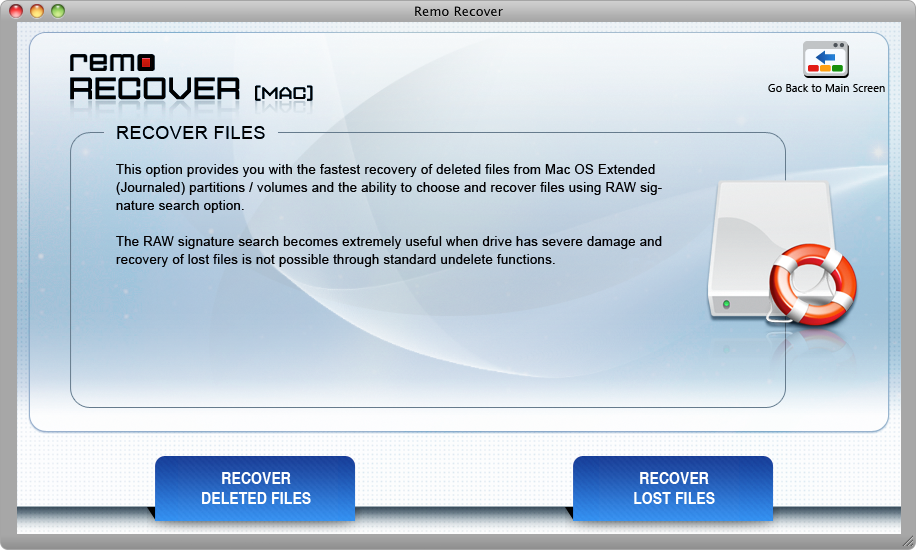
Step 3:Choose the Mac volume or storage drive from which you want to recover excel files on Mac and click Next.
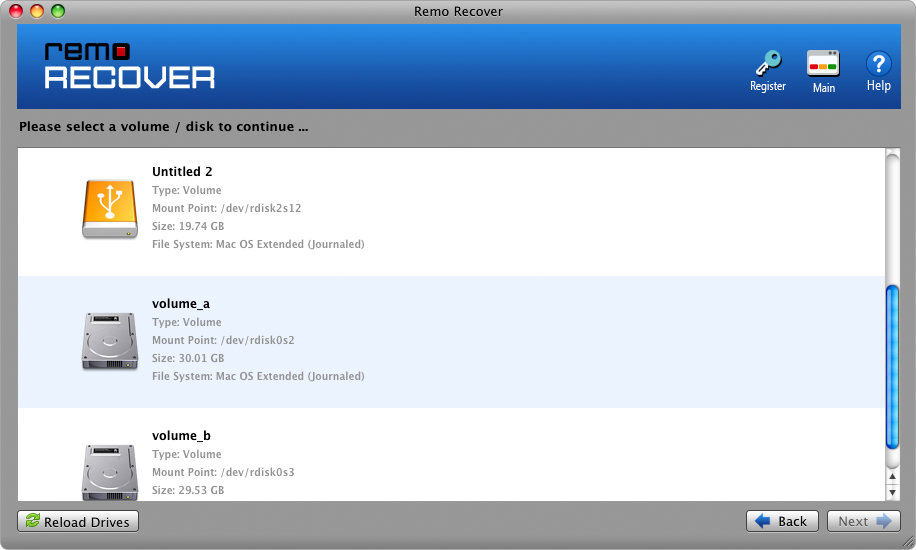
Step 4: After the scanning process ends, you can preview the recovered excel files for free, and Save the recovered excel files on your desired location.

This tool also recovers files deleted or lost after upgrading to macOS Catalina, formatted and corrupted Mac devices like the MacBook Air, MacBook, iMac, Mac Mini, and Mac Pro, etc. It supports multiple updated Mac filesystems like APFS, exFAT, HFS+, HFSX, etc.
Precautionary Measures to avoid excel file deletion on Mac:
- Take a backup of important Excel files on external storage devices.
- Be careful while deleting excel files using Command Delete keys.
- Verify files reside in the Mac Trash bin before emptying it.
Note: To recover unsaved excel file on Mac does not require any software as these unsaved files can be recovered using either AutoRecovery Folder or Temporary Files. But to recover lost or permanently deleted excel files you need a reliable tool like Remo Recover Mac.