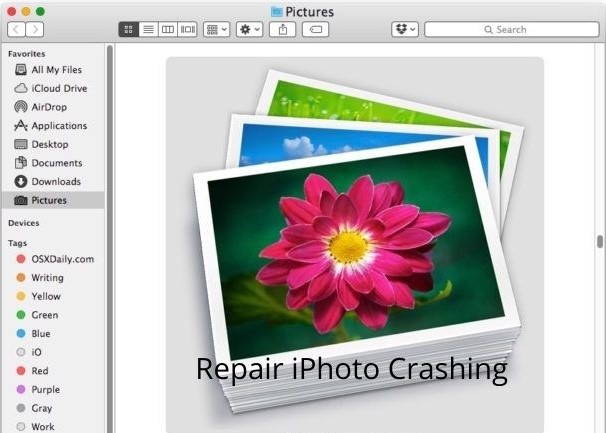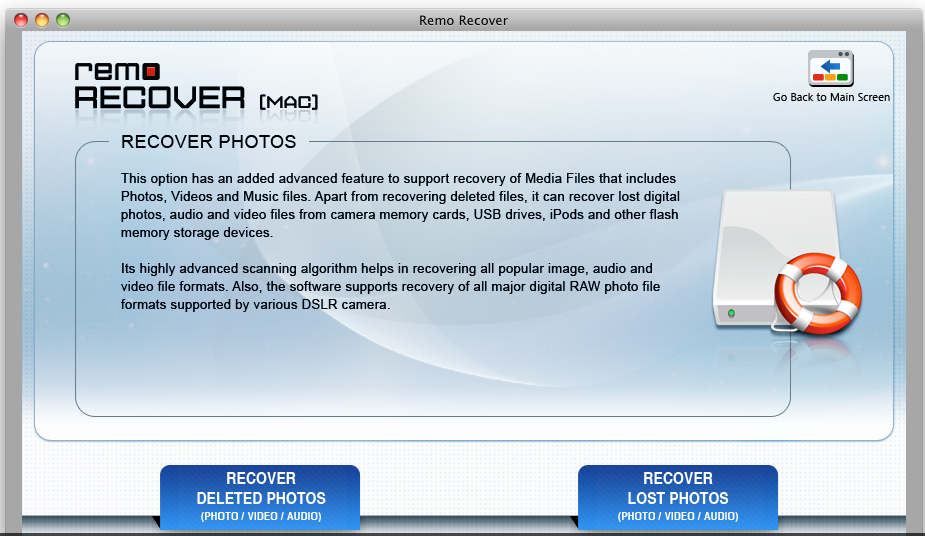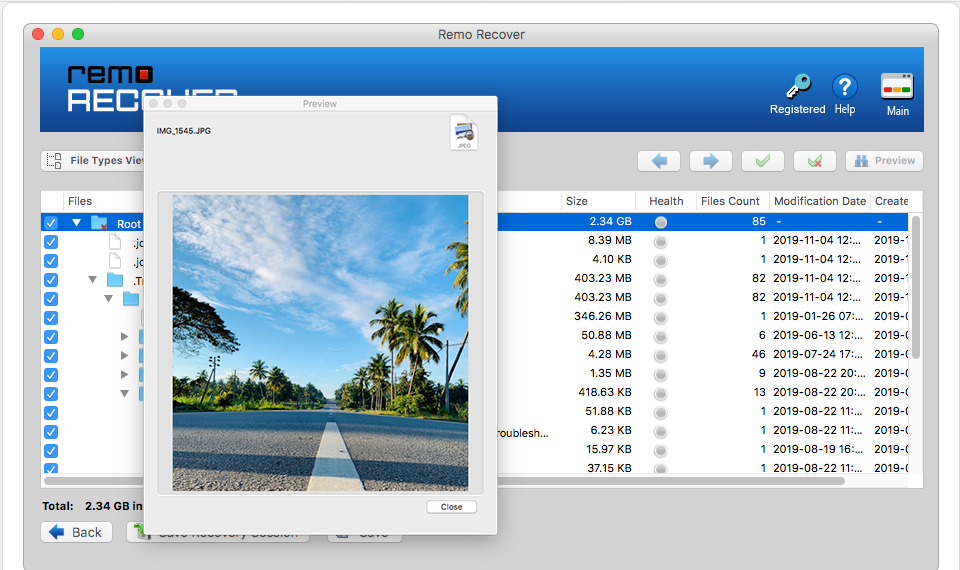The iPhoto/ iPhoto library as we all know is re-known as an application to store all the photos developed by Apple Inc. However, the iPhoto library was replaced by Apple’s Photos application, with iPhoto’s last release in 2015. If you are using older versions of mac like El-captain or Yosemite and encounter a disastrous situation where your iPhoto crashes. In this article, you will find a hassle-free solution on how to repair an iPhoto that is crashing.
Corruption is an unforeseen scenario, there are many reasons which commonly lead to the iPhoto library crashing. In the article below you will learn simple methods on how to repair and recover your photos from the iPhoto application.
If you have important photos in your iPhoto library and wish to recover the photos without any hassle, the suitable recommendation is to go ahead with an automated photo recovery utility like Remo Mac Photo Recovery tool. The tool can not only save the recovery time within a few clicks but also can effectively recover multiple file-formats without compromising the original quality of the photo. Download now

How to Repair iPhoto Crashing?
In the section below you will learn two methods on how to fix the corrupted iPhoto which is crashing effortlessly
- Repair corrupted iPhoto
- How to Migrate photos from iPhoto Library?
Why does my iPhoto Library keep Crashing?
- Corrupted / Damaged photos in the library
- Incompatible media file formats on macOS
- Incomplete up-gradation of macOS
- Media Storage Space problems
- Due to the location pathway of the iPhoto library
If you have come across the following sequences you will frequently encounter your library crashing. Nevertheless, with the right approaches mentioned below, you can easily fix the iPhoto Library from crashing.
Repair corrupted iPhoto from crashing
If you encounter your iPhoto application frequently crashing, follow the below-mentioned steps to fix the iPhoto crashing issue.
- Close the iPhoto application
- Open iPhoto again while holding on to the Command and Option keys on the keyboard.
- Keep holding the keys until the window comes and prompts you to repair the iPhoto library.
- Choose Repair options in the dialog to begin the process.
If the above method has not solved the iPhoto crashing issue, then we recommend you follow the method mentioned in the section below to migrate the photos from the iPhoto application to another storage device or computer.
How to Migrate photos from iPhoto Library?
Follow the methods mentioned in the section below to effortlessly backup photos from iPhoto library to another storage space
- Open your Mac and Right-click iPhoto Library files.
- Then select the option Show Package Contents.
- Double click on the Data folder to find all your pictures saved on your Mac computer and a series of folders that you have ever uploaded to iPhoto.
- Copy and paste all of these files to another storage device.
After following the migration methods if you still not successful in transferring or repairing the iPhoto library, in such worst cases you will need a reliable mac data recovery tool to recover your iPhoto library with ease. Remo Recover Mac is an effective data recovery utility to recover your photos from the iPhoto library.
Has your iPhoto application crashed? are you wondering how to recover your photos back? Remo Recover Mac recovers them in 4 simple steps. Recover photos of any format like JPEG, PNG, PSD, JPG, etc on macOS. Download the trial version to recover deleted iPhoto Library photos for free.

How to Recover photos from crashed iPhoto library
- Download the Remo Mac Photo Recovery Tool and install it on your Mac machine. Open the application, in the main screen select Recover Photos or Recover Lost Photos option.

- The application will display connected storage devices and volumes on your Mac. Select the volume from where you need to restore pictures.
- After successful completion of the scan, the list of recoverable files is displayed and you can view the files using the Preview option.
- Select the desired location to save your recovered files. Purchase the license key and hit the Save button.

Note - If you have a lot of duplicate photos on your iPhoto library know how to fix the issue by clicking on the given link.
Conclusion
The above article summarizes how to repair the iPhoto application and helps you get back your iPhoto library with the Remo Mac Photo Recovery tool. It is always recommended to take a backup of your photos from the iPhoto library on another storage device or cloud. If you found this article helpful and able to fix the iPhoto library issue, do share the article. Let us know your thoughts in the comment section below.