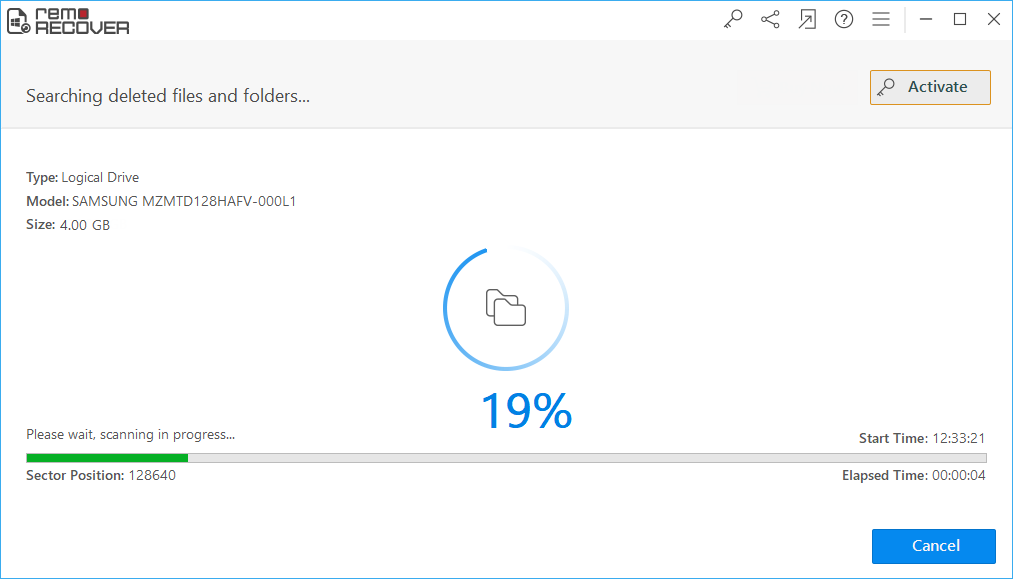SD cards are generally used as portable storage devices to save images, videos, music, or other media files. They can also be configured as a fixed storage device for Windows computers to backup documents, files, or presentations. Losing data from the SD card on Windows 11, 10, 8.1, 8, 7, or any other version permanently deleted files without moving the deleted files in the Recycle Bin.
In this article, you will find out how to recover deleted files from micro/ SD card on windows using simple instructions. And also find answers to various user queries related to SD card data recovery on Windows 10.
How does Data Loss happen On SD Card?
Data loss from an SD card on Windows can happen due to various reasons. Some of the common scenarios that lead to data loss from SD cards are as follows:
- Improper handling of SD cards.
- Formatting SD card without backup.
- Deleting SD card files accidentally.
- SD card is filled with malicious apps or executable files.
- Data lost from SD card while transferring.
Taking a backup of your important SD card data on a regular basis can keep you prepared for any data loss scenarios. Since, data loss is bound to happen irrespective of the precautions you take, recovering SD card data on Windows 10 becomes a necessity. Windows SD card recovery can be accomplished without any hassle using Remo Recover software.
Best tool to Recover Deleted Files From SD Card On Windows 10/11
Remo Recover is a robust tool that keeps the recovery process very simple in order to help the most novice users out there. Remo Recover meticulously scans the storage device and recovers more than 300 file types from your SD card of any brand. Using this best SD card recovery tool, recovering media files like audio files, photos, videos, RAW files, documents, Office files, etc. is easier now on Windows 10 or Windows 8.

How to Recover SD Card Data On Windows 10?
Download and install Remo Recover software and connect your SD card to Windows 10 or Windows 8 to recover data from it.
Step 1: Launch the Remo Recover tool and select the option Recover Partitions to restore data from SD card on Windows 10.

Step 2: Select the SD card on which you have lost or deleted data and hit on Scan to proceed further. The software starts to scan and recover SD card data on your Windows 10 computer.
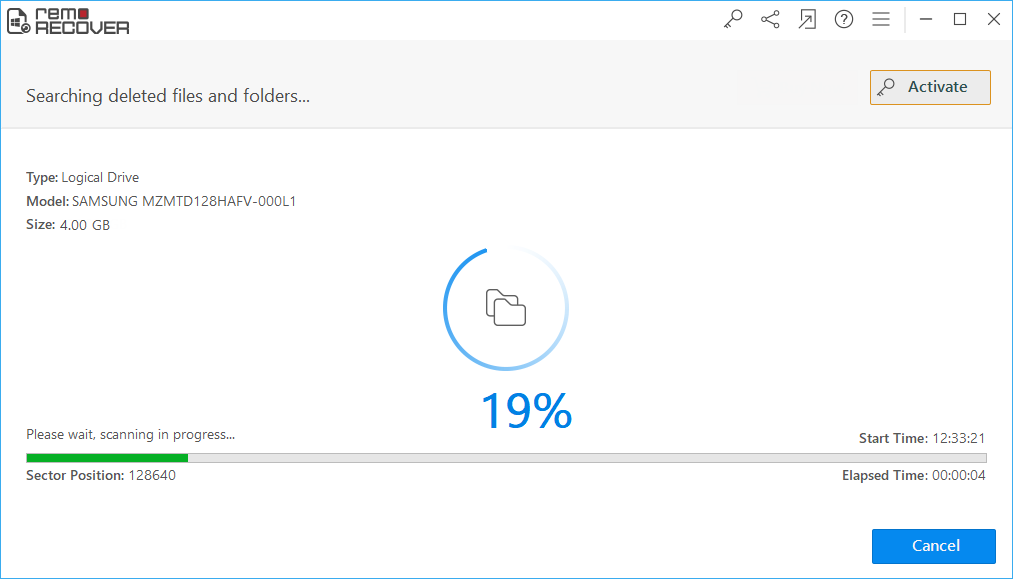
Note: Once the scanning process completes, the SD card recovery Windows 10 software displays the list of recovered files from your SD card in File Type View or Data View. You can double-click on the recovered results to preview them for free.

Step 3: Select the files which you want to recover from the SD card on Windows 10 or 8 and click the Save button.