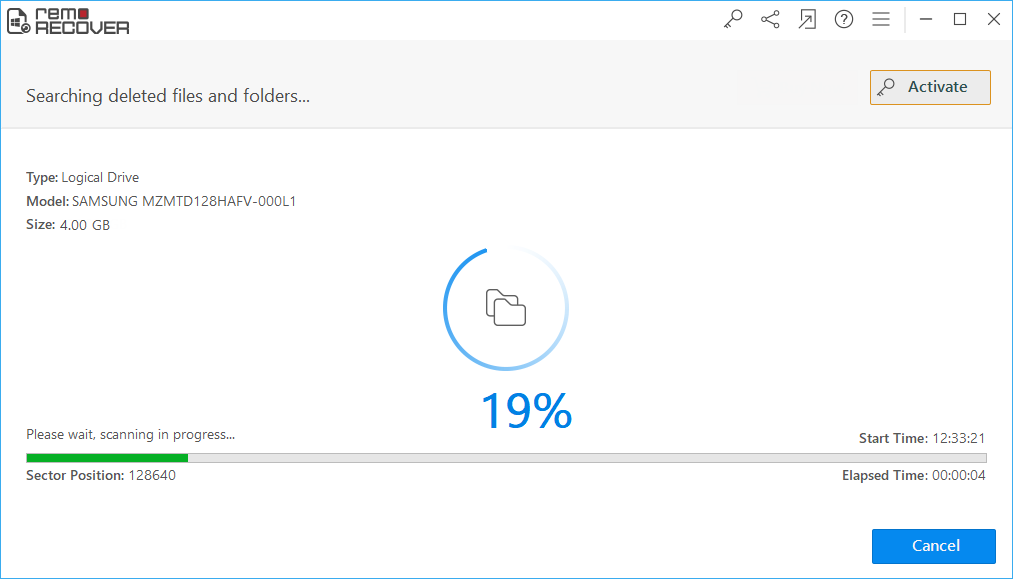InDesign is one of the powerful gems from Adobes gauntlet. InDesign is used to create the print media content such as books, posters, magazines, brochures, etc. Adobe indd files contain many innovative features like advanced typography, page content, etc. among other layout options required for desktop publications.
Similar to any Adobe tool, even InDesign requires cutting edge hardware for smooth performance. Lack of specified hardware might result in app crash and lead to loss of InDesign files. Find here the two proven methods to recover InDesign or .indd files.
How To Recover InDesign Or .Indd Files?
InDesign documents could get corrupted or damaged due to unanticipated activities happening while using the document.
- Indesign comes with a feature through which you can recover lost or damaged data because of a crash or power failure.
- On the other hand, it can’t prevent damage that's caused by other system issues like program clash and virus attacks.
- It can’t prevent damage that’s caused by other system issues like program clash, little disk room, or virus attack.
Two Proven Methods To Recover InDesign Or .Indd Files
NOTE: If you find out that your Adobe InDesign files are missing and you don't have any backup, then stop using the storage device. Further usage or storing of any new files on the storage device may overwrite the free space and reduce the chances of recovery.
Method 1: Troubleshooting Ways To Recover Adobe InDesign Files:
1. Open a Copy Of Your File
- Being able to open your corrupted file is sometimes as frustratingly simple as opening up a copy. Open InDesign and go to File>Open.
- Navigate to your corrupted Indesign file and click to select it. From the bottom of the open window, choose Open Copy.
- Indesign will open the file as an Untitled copy. From here, you can File>Save the file as an uncorrupted copy.
2. Check Your Preferences
Your problem might be something to do with corrupt InDesign Preferences. To get rid of any corruption in your preferences.
Relaunch Indesign and straight away hold down Control-Alt-Shift and click Yes, when prompted with the message Delete Indesign Preferences files? Usually, this will allow you to open your file without a problem.
3. Recover Unsaved Adobe InDesign Files
If you are familiar with Adobe tools you might know that every tool has a failsafe, such as the autosave option. For example, if you have Photoshop Temp files, the PS application uses temp files to recover the unsaved PSD files.
Even Adobe InDesign has an autosave option, which is supposed to be manually enabled. You can find the autosave option in the handling menu in the toolbar.
Once it is enabled, Adobe InDesign will save your work once every 5 minutes (depending on your settings). So, whenever the InDesign application crashes, you can recover the InDesign documents.
Typically, an InDesign application restores the unsaved .indd files Just after restarting the application. If the auto-recovery process is unsuccessful, you need to access the InDesign auto recovery folder and restore the InDesign files manually.
4. How Do I Find My InDesign Recovery Files On Mac and Windows?
Adobe InDesign auto-recovery files location on Mac:
“~/Library/Cache/Adobe InDesign/Version[#.0]/InDesign Recovery”
On Windows, you can find the InDesign auto recovery folder in the following location:
“Users/username/Appdata/Local/Adobe/InDesign/Version/en_US/Caches/InDesign Recovery”
If you succeed in finding the InDesign auto-recovery files, try to open them using the InDesign application and save them in another location. Similarly, Photoshop will also allow users to recover unsaved PSD files or files lost due to a crashed Photoshop application.
However, you can use this method only to recover the INDD files that are lost due to an application crash. You cannot recover the InDesign files that are deleted or lost due to storage corruption.
In case you accidentally deleted the InDesign files you need software to recover the InDesign files. You can find below the descriptive information about a perfect tool that will assist you in recovering Adobe InDesign files.

Method 2: Restore Lost/Deleted Adobe InDesign Files Using INDD Recovery Tool:
Remo File Recovery tool is an easy to use application that quickly recovers Adobe files after accidental deletion, virus infection, interruptions during file transfer, etc. It also helps you to restore files deleted from the Recycle Bin or Trash folder in the quickest way. Moreover, it supports recovery of Adobe files on both Mac and Windows Operating systems.
Easiest Way to Recover Adobe InDesign Files:
Download and install Remo Recover software by clicking on the Download button. Run the software and follow the steps below to recover InDesign ‘INDD’ files.
- Click on Recover Files from the main screen

- Specify the drive from where you’d like to recover files and click Scan
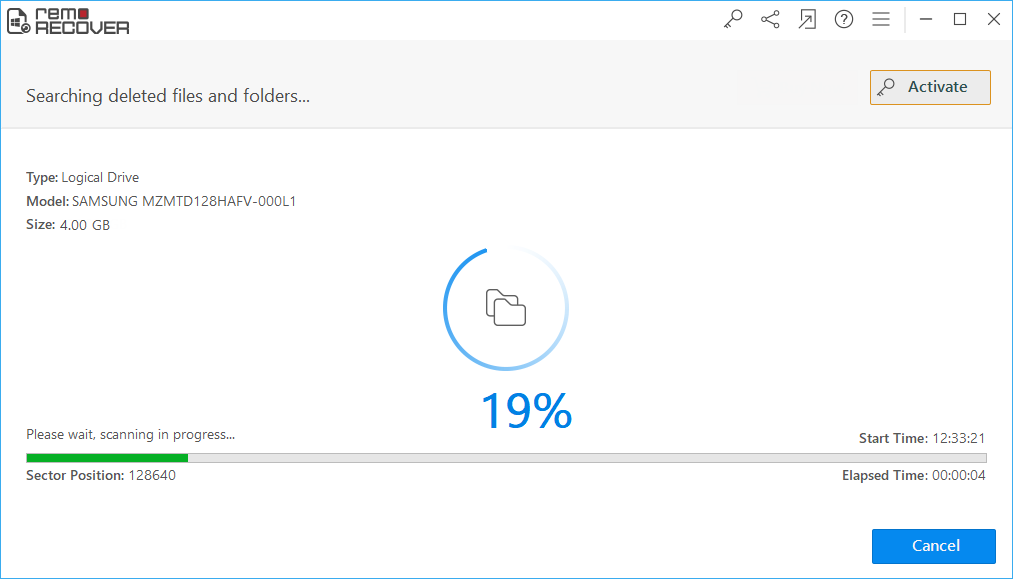
- The software lists all found files in the selected drive. From the list of files, you can choose ‘.indd’ as the file type you’re looking to recover
- Then Preview the recovered files and save required files in a desired location

Common Scenarios Of Losing Valuable InDesign Files
- The files created in Indesign are other XML based documents with .indd, .indt and .indb file extensions. But due to some situations Indesign files may get corrupted or erased from the device.
- Accidental deleting or instant clearing of the Recycle Bin leads to data loss of all important files of Indesign.
- Files get deleted because of the incorrect file transfer.
Few Safety Precautions To Evade Loss Of Adobe InDesign Files:
- Always think twice before deleting Adobe files using Shift + Delete keys
- Make a habit of backing up important InDesign files on external storage devices
- External threats that cause file deletion can be prevented by using updated antivirus software for your system
For further reading: In order to know how to recover AutoCAD file,click on the given link to know more.