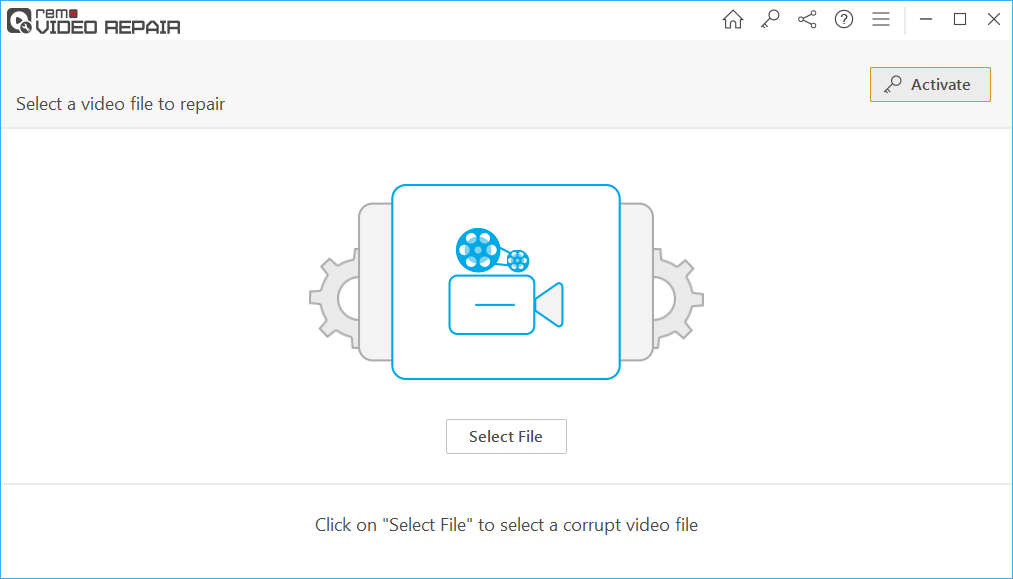User Query: "I have an MP4 file that I recorded using my camera. But it is running out of sync errors. How to overcome this problem easily? I mean I spent a lot of time recording a video and don’t want to waste more time!"
We can understand how terrible it would be when your favourite videos play with Sync issues! To understand why your MP4 is out of sync, first you need to understand that every MP4 file has an audio and a video track. These audio and video tracks are synced using the time stamps that are created while filming or creating a video.

What Causes Audio/Video Sync Problems?
The most common causes of audio and visual sync difficulties are differences in particular time stamps. You will also experience sync problems if an audio or video track's portion or frame is broken. For example, if a video frame is broken, the media player will skip that frame and begin playing from the next. The audio track, on the other hand, will not be skipped to the following frame.
Such situations will cause a delay in MP4 audio, resulting in a mismatch in time stamps and a sync fault.
Hopefully, you are now aware of what causes audio and video to be out of sync.
Why is my audio and video out of sync?
Here are a few reasons that lead to audio video out of sync issues-
- Using Incompatible Audio or Video Codecs
- Playing MP4 Videos on an Incompatible Media Player
- MP4 Video Files Getting Corrupt
- Using a Faulty Third-party Application to Edit the Video
If you have gone through any of the above-mentioned scenario, we recommend you to follow the two easy to go methods mentioned in the section below to effortlessly.
How to Fix Audio Video Sync Problem in MP4?
VLC media player is a free media player software that helps in fixing most of the video problems including audio video synch issue on MP4. To fix delayed audio on a video issues make use of the VLC media player. However, this is a temporary fix to solve the issue as VLC cannot permanently fix audio and video sync problem. Following are the instructions to fix video sync errors.
- Open the video using the VLC media player, and go to Tools > Adjustment and Effects > Synchronization > Audio Track Synchronization.

- Within the synchronization dialogue box you will find an audio track synchronization tool from which you can adjust the audio track time frame. Adjust the time frame as required and click on close.
If the above-mentioned method doesn’t help you fix the sync error, then you will need a reliable video repair tool .
Remo Repair MOV can precisely locate the damaged audio or video frame and fix it. Not only that, with the ability to fix complex errors such as corrupted video files, a video file that cannot be played and broken a video file header Remo is a perfect tool for mainstream and upcoming content creators.
Download Now For Windows Download NowFor Mac
Follow the simple steps and resolve sync issues on the MP4 video files, even if it caused due to accessing them with incompatible players, incorrect file conversion, etc.
Download and install the free version of Remo Video Repair Software.
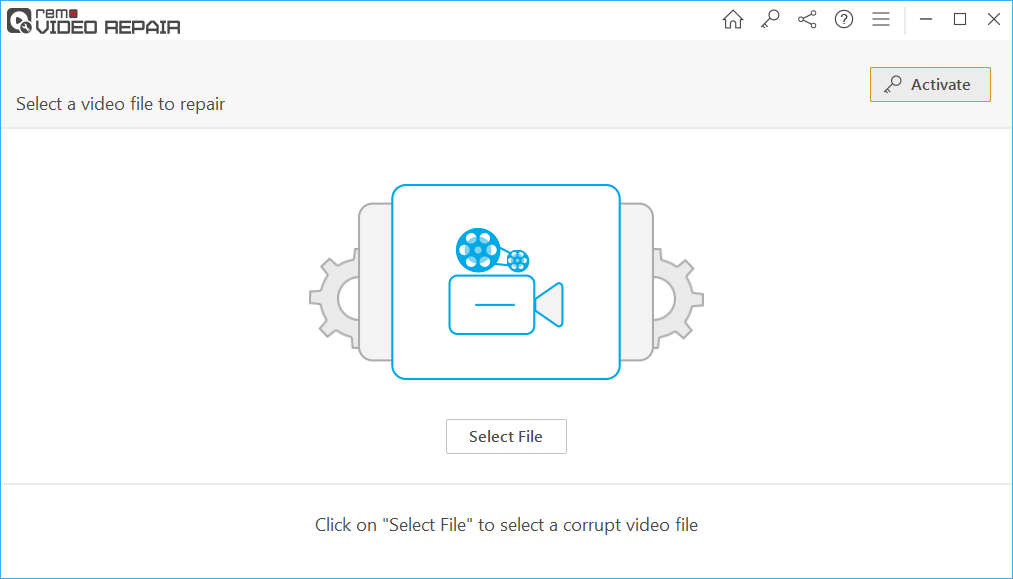
- Provide healthy MP4 video for reference along with damaged file.

- Click on the “Repair” button - It will begin the repair process.

- You can view the repaired video using the “Preview” option and then purchase the license key and save the file at any location of your choice

Hopefully, by now the audio-video sync issue or any other issue has been resolved. Play the repaired video(s) in any media player.
Why Remo Video Repair
- As the name itself indicate, the software will repair MP4 and MOV file that has been damaged, running out of sync, throwing errors, or nay other problem, etc.
- Fixes video formats MP4 and MOV files damaged due to header corruption.
- Large sized .mp4 or .mov files that are corrupted will also be repaired.
- Helps in fixing damaged MOV files and other files that refuse to play on VLC, Windows Media Player, and other media players.
- It supports video codecs such as avc1, mp4v, mjpeg and audio codecs such as sowt, RAW, mp4a
- Designed for both Windows and Mac users to repair choppy video that is recorded using Nikon Sony, Canon, GoPro, and many other camera brands.
Few Quick-tips:
- Out of sync issues are generally associated with videos that are downloaded from websites that are not trusted; therefore, avoid downloading files from pirated and other untrustworthy sites
- Choose appropriate players for playing the videos