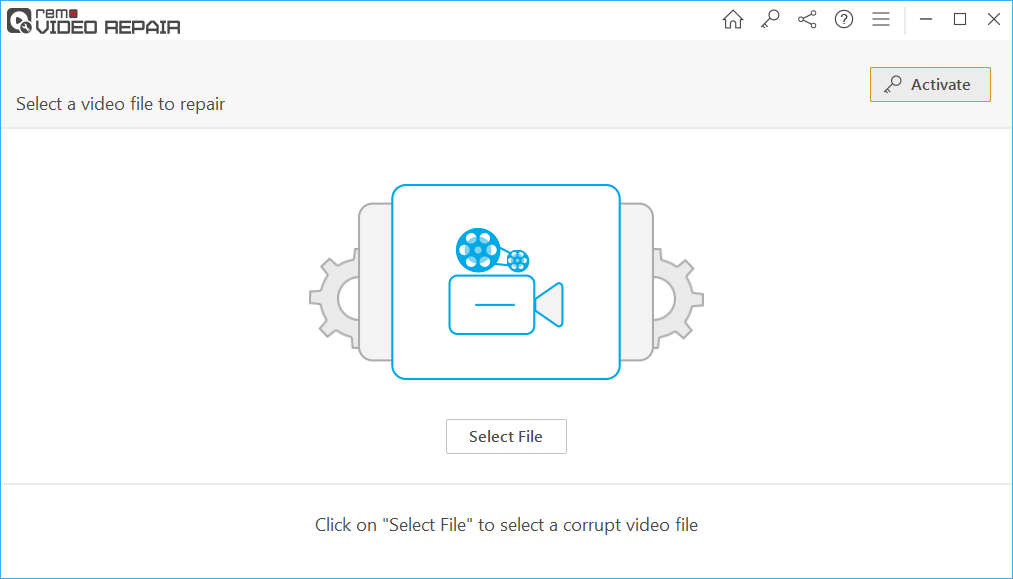MP4 is one of the best video file formats that can be played on the majority of well-known and highly used media players such as VLC, QuickTime, GOM player, etc. Most of the users prefer capturing videos in MP4 over other video file formats like MOV or AVI due to its compatibility, superior video, and audio quality, etc.
Regardless of the benefits MP4 videos provide, they are as prone to corruption as any other video file format. In some cases, you might find your MP4 video not playing either audio or video, audio-video sync issues, MP4 File cannot be played, etc.
Make use of this article to find out why MP4 videos do not play on VLC or Windows media player, and also find proven techniques to safely repair your MP4 videos not playing (video/ audio or both).
Why is MP4 video not playing?
Here are a few reasons why you are unable to open MP4 video files or why your MP4 has no video but only sound.
- MP4 video is corrupt or damaged:
You might at times download your MP4 video files from unreliable websites or use a public network. Video file corruption can also be due to saving the files onto any storage device which was already corrupt.
- Using codecs that are incompatible with the MP4 files:
Codecs are responsible for compressing and decompressing of the video files. Using incompatible audio codecs results in MP4 not playing audio. Whereas using unsuitable video codecs is the reason why MP4 video doesn’t show up.
- Playing the MP4 files on a faulty or incompatible media player:
At times the issue might not be with the file but elsewhere, the media player you are using to play the media file might not be best suited to play the MP4 video. Using an outdated version of the media player can also be the reason why you are unable to play MP4 videos.
- Using an untrustworthy or unreliable data recovery software:
You might have previously deleted or lost MP4 video files. And you probably might have used any knocked-off data recovery software. While being ignorant of the fact that any unreliable software does more harm to your deleted files than doing any good.
How To Fix MP4 video file not Playing or Showing?
Worried about MP4 video Files not Playing or not showing, Below are the tried and tested ways to repair MP4 videos that are not showing or not playing.
- Play video on another media player
- Install necessary codecs
- Use trouble-shooter on Windows 10
- Convert the file format to another format
- Use a powerful video repair tool
Since we just talked about not using necessary codecs, you can try playing the same video file on any other media player. At times, some users face issues like MP4 Plays audio-only or they can play MP4 File with no sound. This can be due to incompatible codecs.
If the other media player is able to play the video file, then the issue is definitely with Video or audio codecs.
In case no other media player is able to play the MP4 video clip, then undoubtedly the matter in question is corruption.
Method 2: Install necessary codecs to Fix Unplayable MP4 Video Files
As explained earlier, CODECS are used to compress and decompress your video files for easy storage and transfer. Just like other video file formats, MP4 also requires necessary codecs to play the video files correctly. At times the media player you are using might not have the codecs required for playing MP4 videos. This is the reason why you are able to play a few MP4 files without any issue and have trouble playing some of them.
Now that you know what was the issue, installing the required codecs is the only solution to fix the MP4 playing only audio but no video or MP4 playing only video but no audio.
If you can’t play MP4 videos on VLC or Windows media player. Then the first thing you should do is check if you are using the latest version of the media player, older versions of VLC or Windows player might not be compatible with a few codecs. So, check if there are any pending updates.
Method 3: Try Trouble shooter on Windows 11 and Windows 10
A troubleshooter is an ingrained tool designed to repair most of your hardware-related issues. This is one of the easiest methods to repair your unplayable MP4 video clips.
Step 1: Click on Start, then click on Settings, find and select Update & Security.
Step 2: Under the Update & Security option, Click on Troubleshoot.
Step 3: Click on Additional Troubleshoot, find and click on Video Playback.
Step 4: Click on Run the troubleshooter.
The media player you are using at times might not read and recognize the file format and hence is unable to play the video. So, the simplest thing you can do is convert your video file from MP4 file format to another file format that is compatible with your media player.
Follow the steps explained below to find out how to convert video formats;
Step 1: Open the VLC media player and click on Media. Select Convert/ Save option.

Step 2: Select and add the video that you want to convert, click on convert/save.
Step 3: Click on Browse and select the location you want to save your converted file.
Step 4: Click on Save, then Click on Start.
After you perform this method, the VLC player converts the MP4 video which was not playing into the playable video file format. And it also resolves any issue related to the MP4 audio or video codecs.
If you are still unable to play MP4 Video after using the above-explained methods, that means your video file is badly corrupt or damaged. Manual methods only fix minor issues, in order to repair extremely corrupt video files on any version of Windows and macOS including the latest Windows 11 and Monterey, you have to use an advanced video repair tool such as Remo Video Repair which is built to repair all of your files when everything else fails.
If your MP4 video is corrupt, then you cannot play it on VLC or Windows media player. During such a scenario, use Remo Repair MP4, a specialized tool to fix MP4 or MOV files with ease. This tool safely repairs the MP4 not playing video or audio in simple clicks without altering the original content. Also offers a free preview of the repaired video before saving it to your desired location.
Download Now For Windows
Download Now For Mac
Download now and Repair any MP4 Video in 4 Easy Steps.
Step 1: Download and install Remo Video Repair software on your Windows or Mac to fix MP4 file not showing video.
Step 2: Launch the Tool, Click on Select File to choose the corrupted video file that needs to be repaired.
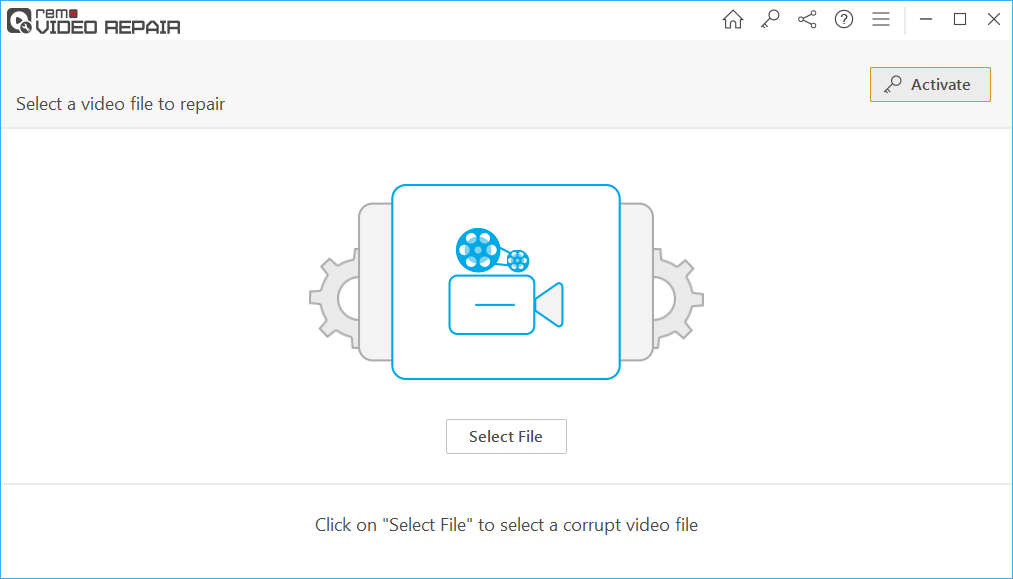
Step 3: In Case you want to repair a MOV or MP4 file, then choose a healthy MOV file as a reference by clicking on Choose Reference MOV file and then Click on Repair.

Step 4: After the MP4 video repairing process completes, Preview the repaired MP4 video that only plays audio or video and save it to a location of your choice.

Note: Select a Healthy file that has the same format and codec as that of the corrupt file.
Why Remo MP4 Video Repair tool to fix MP4 file not Showing video or audio?
- Repairs various MP4 and MOV issues.
- Support repairing MOV and MP4 videos recorded on various brands of cameras and camcorders, such as Nikon, Canon, Sanyo, Sony, Kodak, GoPro, etc.
- Allows you to preview repaired MOV, MP4, and M4V video files for free.
- Apart from fixing MP4 not showing video or audio, it also fixes MP4 video with the damaged header, audio-video synchronization issues, codec issues, QuickTime 2048 error, etc.
- This tool is compatible with all the latest Windows and Mac OS versions, including Windows 11, 10, and macOS Monterey and Big Sur, etc.
Supported CODECS:
Audio: sowt, RAW, mp4a, ms, priv, twos
Video: avc1, mp4v, mjpeg, jpeg
Conclusion:
If your MP4 video not playing, then this can be due to various reasons like MP4 video corruption or damage, codec issues, etc. In such cases, it is suggested to use Remo Repair MP4, which comes in handy to fix MP4 not showing the video, Mp4 not playing sound, or any MP4 or MOV video errors, even repair corrupt MP4 File.