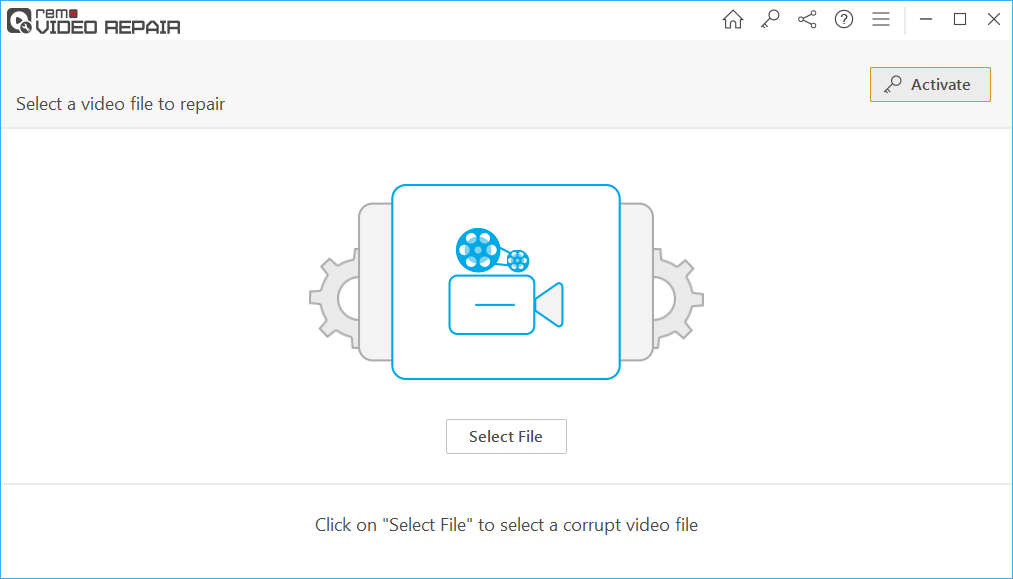What is the Difference Between MPEG and MPEG 4 Format?
Before we get into the corruption and repair of MPEG 4 files, it is important to understand what these files are. MPEG is a compilation of multiple audio, video and container formats developed by the Moving Picture Experts Group. The major MPEG standards include MPEG 1, MPEG 2, MPEG 3 and MPEG 4. Although all of these formats compress audio and video files, they are used in different applications. MPEG 1 and MPEG 2 are used in VCD and DVD's respectively, and MPEG 4 on the other hand specializes in compression of data for the internet, broadcast TV, TV and video phones.
MPEG4, although sounds like a simple term, it is actually a collection of multiple parts like MPEG 4 Part 2, MPEG 4 Part 7, MPEG 4 Part 10, MPEG 4 Part 14 and so on. And now the interesting part; MP4 (a format most of us are familiar with) is actually the most commonly used file extension of the MPEG 4 Part 14 format.
Now that we have a basic understanding of MPEG and MPEG4 videos, let's move on to the reasons for corruption in these files.
What are the Reasons which Causes MPEG videos to get Corrupt?
Whether it is MP4, MOV, an MPEG 4 or any file, they all run into corruption issues due to various causes. Although it is hard to pinpoint the exact cause for corruption, below are some of the most common reasons that most of us can relate to.
- Interruptions during transfer of MPEG files from system to storage device or vice-versa like abrupt removal of device, sudden system shutdown etc.
- Recording videos when you're low on battery
- Improper or unconventional techniques for compressing MPEG 4 files
- Storing MPEG4 videos on storage media with bad sectors
- Converting video files from one format to another excessively can change the structure of the file and lead to corruption
- Using unreliable media player
- Using file format which is incompatible with the media player
- Using incompatible codec
Two Guaranteed Ways to Repair MPEG 4 Video Files
Solution 1: VLC Media Player
VLC Media Player is referred to as the Swiss Army knife of media files, it is called so for a reason. The reason being, it can play a wide variety of video and audio files and also has the capability to repair them when necessary. So, let's begin MPEG video repair using VLC player.
1. As a first step, open VLC player and go to Tools > Preferences
2. Click Input/Codecs and in the drop down beside 'Damaged or incomplete AVI file', select Always Fix
This concludes the procedure to repair the MPEG 4 file using VLC. The method works well if you are looking for a free way to play your damaged MOV, MPEG 4 file in minor video corruption cases. But if you are looking for a reliable repair method to fix MPEG file which is severely corrupted, then proceed to the next solution.
Solution 2: Using a Powerful MPEG 4 Repair Tool
Remo Repair MOV provides an excellent platform to repair MPEG 4 video files. It has the ability to repair MP4, MPEG 4 and MOV videos shot on various digital cameras or camcorders like GoPro, Nikon, Panasonic, Sony, Sanyo, Olympus, Kodak, Samsung etc. Apart from this, the tool can also repair M4V video file.
In addition, this tool even helps you fix corrupt videos recorded on various smartphones, iPhone models like iPhone 4, iPhone 4S, iPhone 5, iPhone 6+. The following are codecs supported by Remo Repair MOV tool.
Audio Video codecs supported:
- Audio codecs: sowt, mp4a, and RAW
- Video codecs: mjpeg, avc1, and mp4v

The main advantage of this tool lies in the way the it works to repair corrupt videos. Remo Video Repair software carefully reads your video file and separates it into audio and video. Then it identifies issues, fixes them and finally, combines the pieces together to create a new file. This way, you can be sure that your original video will not be altered and remain perfectly safe.
What's more is that Remo Repair MOV offers a super simple interface to repair your file, all you have to do is perform 4 clicks to get your job done. Let's quickly glance through the steps to repair MPEG 4 video using Remo Repair MOV.
4 Simple Steps To Fix MPEG 4 Videos!
Download and install Remo Repair MOV tool software on your system. Both Windows and Mac versions are available, so choose accordingly.
Step 1: Launch the software, Click on Select File option and choose the corrupted video that you want to repair.
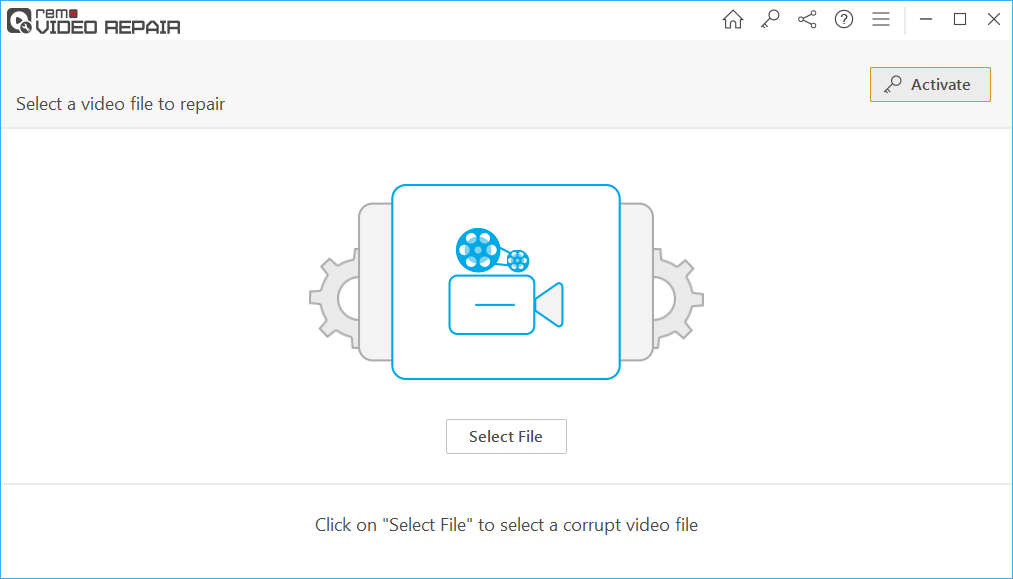
Step 2: In order to repair a corrupt MPEG4 video, you need a healthy video of the same format and codec for reference. Click on Choose Reference MOV file and Click on Repair button to start the repairing process.

Step 3: After the file is repaired, click Preview button to preview the repaired file
Step 4: Activate the tool to Save the repaired MPEG4 video file to your desired location.

Note: Click on the link if you want to repair corrupt avi files.