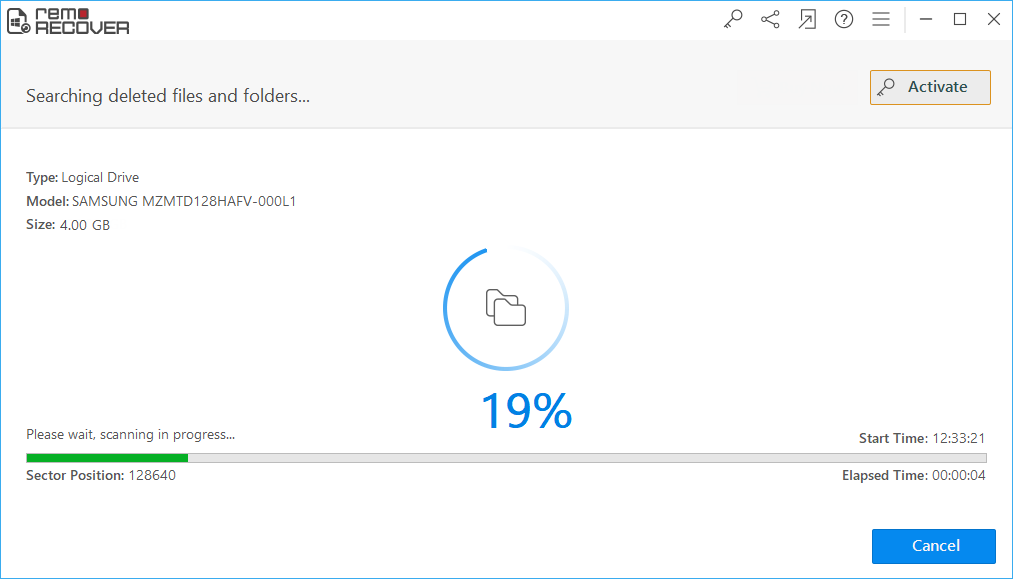Have you accidentally deleted an important PDF File? Or is your PDF File lost and you are unable to recover it? You do not need to be stuck in such a frustrating situation. As there are ways to recover PDF files that are accidentally deleted or lost.
PDF is one of the most reliable file formats that most businesses and organizations use worldwide when it comes to transferring documents. Yet Adobe has no utilities to recover the deleted lost or unsaved PDF files. Considering the increase in the significance of PDF files this article expands to users on the topic of how to recover lost or deleted PDF files.
Quick Navigation
How to Recover PDF Files?
Recover PDF Files From The Recycle Bin
Recover PDF File Using PDF File Recovery Software
Recover Unsaved PDF Files Using Temp Files
What are PDF Files?
PDF is Portable Document Format and was developed by Adobe to present the documents in a consistent manner transversely in any software or operating system. A pdf file can fully preserve the original image, font, color, size, etc of the page and thus prevents the chances of plagiarism. PDF has been standardized as a globally accepted document format by breaking the boundaries. In recent advancements, Adobe allowed users to add digital signatures which made many organizations adapt PDF format even to save confidential and critical information.
Few PDF Data Loss scenarios:
- An unexpected power surge or system shutdown while you are editing the PDF File in Adobe Acrobat.
- You might have accidentally deleted the PDF File after modifying and even saving it on the PC or any other device.
- In other cases, there might be a virus infection or corruption in the drive where the file is stored.
- In a special case scenario, you might have forgotten to save the PDF File after editing.
Disclaimer: Once you encounter the data loss on any device, stop using the storage drive till you recover the PDF files. Using the storage drive might overwrite the recoverable data and result in permanently erasing the PDF file.
How to recover PDF Files?
Following are the 3 most followed methods to recover lost or deleted PDF files.
Restoring data through Recycle Bin is applicable not only for recovering the PDF Files but also to recover any accidentally deleted files. First, you have to check the Recycle Bin and, if you find them no need to go through any more trouble. The issue is resolved.
- Open the Recycle Bin or Trash folder in the case of a Mac user. Check the PDF files in the Recycle Bin or Trash can.
- Select the PDF files and restore them to the previous locations.
However, you can use this method only to recover deleted PDF files but not permanently deleted PDF files or PDF files that are deleted using Shift-Delete.
Additionally, there are numerous complex data loss scenarios for which Recycle Bin cannot help to recover the PDF files. For example, recovering permanently deleted files or lost .pdf files due to a corrupted storage drive.
Therefore, using file recovery software will be the smartest way to restore PDF files. No matter how complex the data loss situation is, PDF Recovery Software can resolve the problem. As a tool not only ensures recovery but makes the process effortless and safe.
Integrated with the most efficient data retrieving algorithm, Remo is one of the most preferred PDF File recovery software. Accompanied with the easiest user interface, Remo makes recovering PDF files smooth and easy.
The tool is compatible with all the Windows OS versions starting from Windows 10, 8.1, 8, and the older ones as well. Most importantly you can recover the deleted, lost, or corrupted PDF files in 3 simple clicks and free to download. You can use the tool and preview the recovered PDF File and test the efficiency of the software yourself.

Steps to recover PDF files using Remo Data Recovery Software:
Note: Don’t Install the Remo Data Recovery Software on the same drive where the deleted PDF files used to exist.
If you are recovering the PDF files from an external drive, connect the drive to your computer and launch the software. Now follow the 3 simple steps for PDF recovery
- Launch the Remo Data Recovery software and select the Recover Files option from the home screen.

- From the listed drives, select the storage drive or partition where the PDF files used to exist and click on Scan
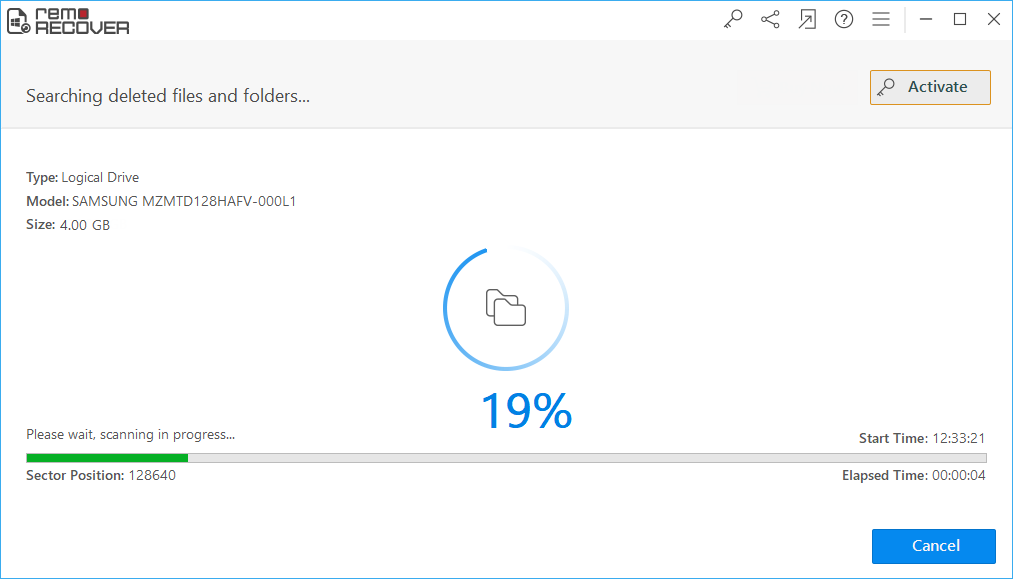
- Wait for the software to recover the PDF files. After the scanning process, you can view the recovered files with two kinds of views: File Type View and Data View.

- Then you can use the Preview feature to preview the recovered files.
- Finally, you can click on save to complete the recovery process.
You can Use this Remo PDF Recovery Software to Recover the
- permanently deleted PDF files,
- PDF documents deleted from external drives,
- files that are shift-deleted.
- Additionally, you can also use the tool to recover deleted or lost Office files such as MS Word, Excel, and even PST files.
- In case of a corrupted storage drive or formatted drive, you can make use of Remo Recover’s Partitions option.
- The Remo Recover’s Partition option is integrated with a deep scan option that is engineered to perform raw file signature scans.
Sometimes PDF application crashes might crash making the PDF Files remain unsaved. The crash recovery functionality of Adobe will help you in such scenarios.
The crash recovery feature creates checkpoints while editing a PDF file by creating temp files. These temps or temporary files will help in recovering unsaved PDF files.
The only downside of this method is that you cannot expect the temporary files to look similar to the original files. At the same time, the chances of you getting the PDF files back using temp files are low.
This is because unlike other Adobe products such as Photoshop temp files that are created especially to counter data loss, PDF temp files are not created with data recovery as a priority.
This is why it is strongly suggested to use PDF recovery software to restore the PDF files. If you still feel like using the temp files you can use the steps mentioned below...
Following is the default location of the PDF temp files.
"C:\Users\%UserName%\AppData\Roaming\Adobe\Acrobat\1X.0\AutoSave\".
You can also find the Adobe temp files in the Temp folder.
To open the temp folder:
-
tap “Windows + R”
- In the run utility type “temp” and tap enter
- You can find the temporary PDF files either in the Adobe acrobat DC folder or the Temp folder.
- You can restore them to the desktop and try to open them using the Adobe Acrobat reader.
So, considering the above factors Remo PDF Recovery is the most effective way to recover PDF files even in the most complicated data loss scenarios.
Recover PDF Files From Any Data Loss Scenario
- Using Remo PDF Recovery software users can even recover Office files such as MS Word, Excel spreadsheets, and PST files.
- It is Developed to detect over 300 file formats Remo can detect and recover remaining Adobe related products such as InDesign documents, PSD files, and PSB files
- The tool also works seamlessly with all the file systems such as NTFS, ExFAT, FAT32, APFS, HFS, HFS+
- Remo is available in both Mac and Windows variants.
Bottom Line
Nobody is immune to data loss. But you can certainly recover the data effortlessly if you have a contingency plan ready in hand. As it is not always safe and convenient to restore the lost files through manual methods, it is recommended to use a proficient tool like Remo. As long as you are using Remo, regardless of the severity of the data loss situation, you will not face many obstacles while restoring the data.
Also, take precautionary measures to prevent data loss situations like; always keep a backup of important files; protect your computer with a reliable antivirus.
Related Articles:
1. Simple Steps To Recover AVI Files
2. How To Recover Deleted Publisher File
3. How To Recover Files Lost During Cut And Paste?
4. How To Recover Deleted RAR Files From PC Or Any Other External Storage Drive?