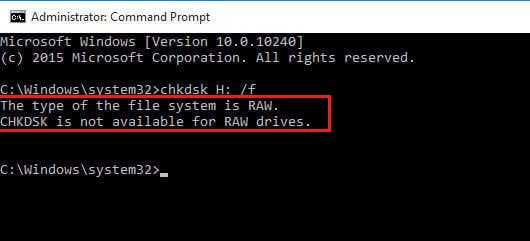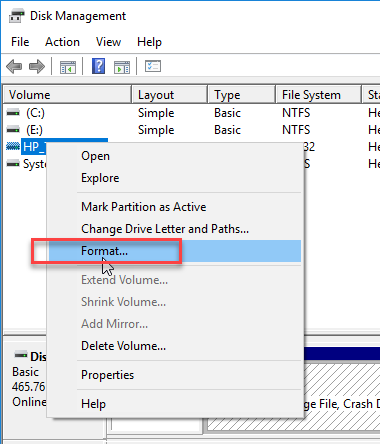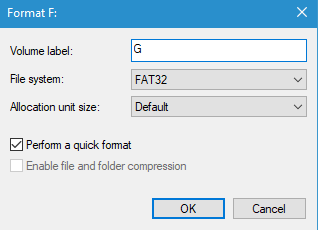When your SD card, USB, or hard drive is not performing properly and showing errors, it could be showing signs of corruption. One reliable way to check and fix the corruption is to run the CHKDSK command. But if the CHKDSK is unable to check the drive and returns the error message “CHKDSK not available for raw drives”, what does it mean? To find out why you got this error message and to overcome this problem, continue reading the article.
What does "CHKDSK is not available for RAW drives" mean?
In simple terms, the error “CHKDSK is not available for RAW drives” usually occurs when the command CHKDSK cannot be used on the drive with RAW format. As a matter of fact, many Windows commands don't work on RAW drives because Windows cannot access that drive. This is the reason why the error code usually occurs.
Here in the below write - up we guide you with hassle-free solutions on how to fix the CHKDSK error code with ease.
Why Does “CHKDSK not available for raw drives” Error Occur?
In order to understand why this error occurred you need to know how the chkdsk command works. When you run the chkdsk command, it checks both the logical and physical errors in the file system and the data present in the volume.
But when your drive does not have a proper file system and has turned RAW, CHKDSK will not be able to locate the file system and its data in the volume. Therefore, you will get a return message stating “chdksk not available for raw drives”.
How Do I Fix CHKDSK is not Available for RAW drives?
- Recover Data from the formatted RAW drive
- Fix the error code ‘CHKDSK is not Available for RAW drives’ with Error checker tool
- Format the External/Internal drive with a New File System
Solutions “CHKDSK not available for Raw Drives”?
The simple fix here is to format the storage drive with a file system such as FAT32, exFAT, NTFS, etc. By doing so the RAW drive will get a new file system, making it a usable drive. Hence, you need to format the disk in drive that has turned raw
However, formatting the drive will erase all the data such as photos, videos, and other data. Hence, you need to recover the data from an inaccessible SD card, USB, or hard drive before formatting.
Having said that, recovering a RAW SD card or any other storage drive is not as easy, as the drive is totally inaccessible.
The absence of a file system makes manually accessing a RAW drive impossible. Only a powerful data recovery tool can recover data from inaccessible storage. Remo Data Recovery tool an automated solution that can efficiently recover the RAW drive. Enabled with a deep scan algorithm, the tool glides through every sector to recover data from the storage. Download and try the software for free now.
How to Backup your Data with Remo Recover before Formatting
- Download and install the Remo Data Recovery tool.
- Launch the application and choose the Recover Partition tab.
- Now select the RAW SD card/USB drive or hard drive and click on Scan.
- After the RAW drive is scanned the recovered data will be presented in Data View and File Type View.
- Choose the needed file, click on Save a browse for a location to save the recovered data.
Follow the below-mentioned steps to formatted and get rid of chdksk not available for raw drives error
Once the SD card is formatted, all the errors in the card will be fixed. You can now SD card without any problems.
Formatting the storage not only resolves the “chdksk not available for raw drives” error alone. This solution also fixes most of the errors on the drive. In order to be prepared for such data loss situations, keep backing up the data in a timely manner. If you have any doubts or questions on this information, kindly ask in the comment section below.