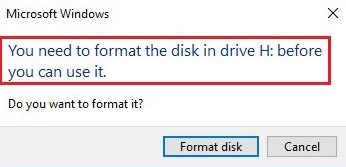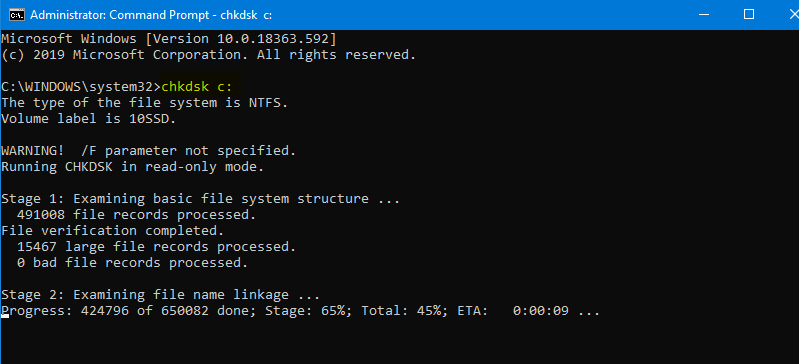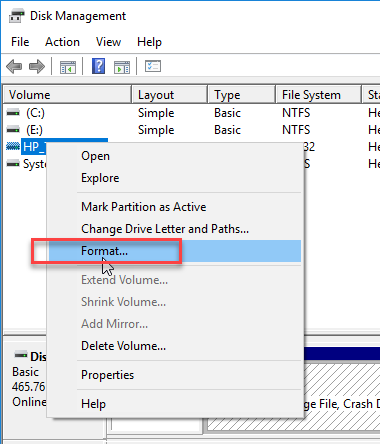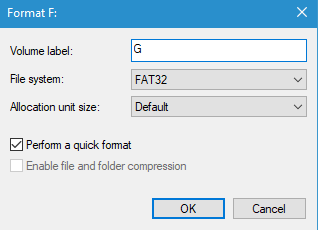It is a very frustrating situation when you are not able to access the External Hard Drive, or USB drive in the computer due to errors such as “You need to format the disk in drive”, “The volume does not contain file system” and “The file or directory is corrupted or unreadable”. And the situation worsens when you need to immediately access the data in the storage device. But you cannot format the drive to get rid of the error and remain stuck in the situation as formatting will delete all the data. If you are wondering how to repair a hard drive without formatting. Keep reading this article to find out the answer.

Why do I get a Hard Drive error on my computer?
You can get a format disk error because of various reasons that lead to file system corruption. It happens very often if you frequently force unplug your external Hard drive, SD card, USB, or any other removable device without using the Safely Remove option.
It results in partition table corruption of the device. The partition becomes RAW which ultimately becomes unreadable for Windows. As a result of this, you might receive the disk format error message "You need to format the disk in drive before you can use it. Do you want to format it?" when you try to access the storage device.
This is because the file system that holds all the file-related data has now become RAW, thus without this information, the computer is not able to access any file stored in the drive. The PC will suggest formatting the drive to make the storage drive again functional. However, it is a difficult choice for the user as formatting the drive will erase all the precious data in the drive.
Reasons behind “You Need to Format the Disk in Drive Before You Can Use It” Error
- Corrupted file system: Symptoms of a corrupt file system include facing common errors such as “The volume does not contain file system”, “The file or directory is corrupted and unreadable”.
- Bad sectors: The formation of Bad sectors at the same location where the file system is stored makes the files present in the drive inaccessible. A format disk error message stating “You need to format the disk in drive X: before you can use it” will be shown.
- Virus or Malware attacks: A virus attack on the hard drive can severely damage the file system.
- Compatibility: At times your USB drive or memory card connected to the computer might contain a file system that was not recognized by the computer. This can happen because the USB or SD card is formatted with a different file system which the computer failed to recognize. Therefore, the computer asks the user to format the file before using it.
If you are facing one of the above situations and are looking to fix format disk errors without losing the data on the drive, you have landed at the right place. Here you will get to know how to fix the "You need to format the disk in drive" error.
4 Expert- Recommended Methods to repair Hard disk Without Formatting:
1. Try using the same Storage device on a different computer:
Running the same storage device on another system helps us diagnose the problem easily. Connect the external drive to any other Windows or Mac computer, if you didn’t find any issue with the device or the system, then the storage drive is incompatible with your computer system.
Also, you can try to use a different computer and connect the external storage device to check if the file system is recognized.
2. Scan the computer with a powerful antivirus software:
Virus attacks can severely damage the file system. Running an antivirus scan on the computer on a regular basis can remove any potential virus on the computer and also stop the virus from damaging the computer even more.
3. Fix Format Disk Error using CHKDSK in CMD Without Formatting the Drive:
This is one of the effective methods that can help solve the Format disk error or “The file directory is corrupted or unreadable” error with the Windows built-in utility. The command helps in identifying any bad sectors as well as the corrupted or missing file system. Perform the below steps to remove the fix format disk error.
- Press the Windows + R key on the keyboard
- Now, in the search field type “cmd”
- In the command prompt type “chkdsk H: /f” and hit enter. (replace H with the drive letter that has to be fixed)

After the scan is complete, exit from the command prompt and restart the computer. Now check the volume again for its functionality. Sometimes, if the drive is RAW the CHKDSK can also return an error message stating "CHKDSK not available for raw drives". Hence, you need to be aware that the CHKDSK may or may not help you solve the issue all the time.
In case the scanning is unsuccessful, the only other way to fix the format disk error is by formatting the drive.
What does formatting a hard drive do?
Formatting is the process of preparing a hard disk drive or other storage devices fit for reuse. Formatting a hard drive means losing all of your data stored in it, it makes perfect sense to first recover data from the drive and save it elsewhere, and then format it.
If you have already formatted the drive while trying to fix the format disk error, move on to the next section to find out how to recover data from a formatted hard drive.
4. Recover Data from a formatted Hard Drive:
Now that you know the only way to fix format disk error is to format the hard drive, it is important that you restore your important from the hard drive before you format. Now the question is how do you recover data from inaccessible hard drives?
All you need is powerful hard drive data recovery software that can help you recover data and allow you to fix format disk errors by formatting the hard drive. However, choosing the right tool to perform data recovery is quite a task. It is recommended to make use of a reliable tool that is trustworthy and safe to recover lost data such as Remo Recover.
Remo Recover has been winning the hearts of millions of users worldwide. With more than a million downloads and winning an award for its excellence in performing data recovery, Remo is the best and safest choice for you. It will help you to recover data from a hard drive or any other storage device that has a format disk error. The deep scan engine of the tool is designed to sweep every storage sector of the problematic device to recover data. The tool works successfully for all storage devices that are facing severe data loss scenarios and errors including format disk errors, boot sectors, corruption, or formatted hard drives. Download and Try the tool for free now.


How to Recover Data Before Formatting a Hard Drive?
To recover data before formatting you need a professional tool like Remo Recover as already discussed in the previous segment. Formatting the drive will create a new file system and the data present in the drive will be erased. Therefore, it is important to recover data in the drive before formatting.
Note: If you have already formatted the storage device refer to this article to Recover files after format.
Download and install the Remo recover software and perform the below steps.
Step 1: Launch the application, and in the main screen select Recover Partition at the top right corner.
Step 2: Next, select the physical disk, i.e the drive that is showing the format disk error, and click on Scan.

Step 3: Once the scanning is complete, the recovered data will be shown in File type view and Data View, select the appropriate tab and browse for the needed files.

Step 4: If the data required is not found in the list, click on Deep Scan.
Step 5: After finding the data, double-click on the recovered file to Preview.

Step 6: Next, click on Save and provide a storage location to save the recovered data.

Note: Never save the recovered data on the same drive that has been restored.
After recovering the data, perform the below-mentioned steps to format the drive, and fix the format hard disk error.
How to Format a Hard Drive?
As mentioned earlier, Formatting is the only option left with the user if he wants to make the storage device fit for reuse. Follow the steps explained below to find out the right way to format a corrupt hard disk.
Step 1: Click on Start at the bottom left corner.
Step 2: Type Disk Management in the search field
Step 3: Right-click on the hard drive that has to be formatted, select format from the pop-up list.

Step 4: Give a descriptive name for the drive in the Value label field.
Step 5: Choose NTFS in the file system dropdown.

Step 6: Check the Perform a quick format option and click OK
Step 7: After formatting restart the computer and check the drive for its functionality
Add-on: The tool also works for fixing SD card cards error like “Can’t format SD card”.
Conclusion:
If a hard drive format error message pops up on your screen. Stating you need to format the drive before using it. We always suggest users fix the issue first before formatting. Run the antivirus scan or perform the steps for chkdsk as mentioned in the above article. In the case of an external hard drive or USB, check the drive by connecting it to a different computer, if the drive works well on another device, time spent on fixing the device can be avoided. In case you have a formatted hard drive make use of Remo Recover to quickly recover the data in the drive.
Do let us know if you have any additional questions.