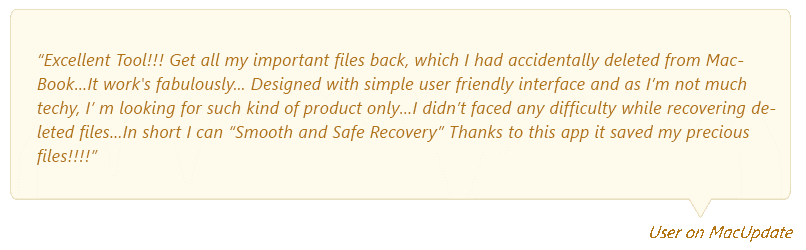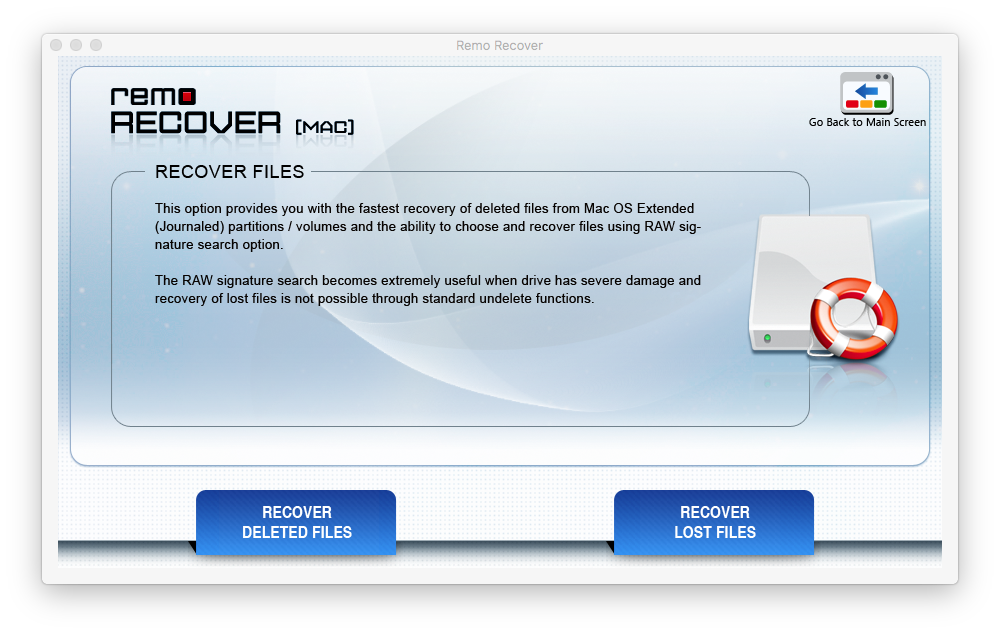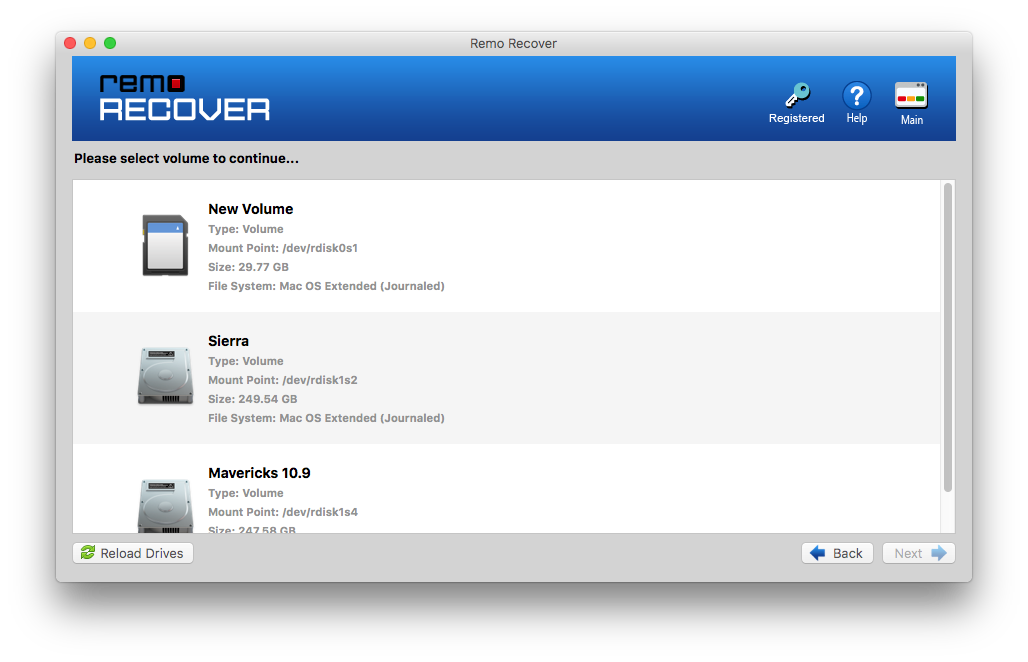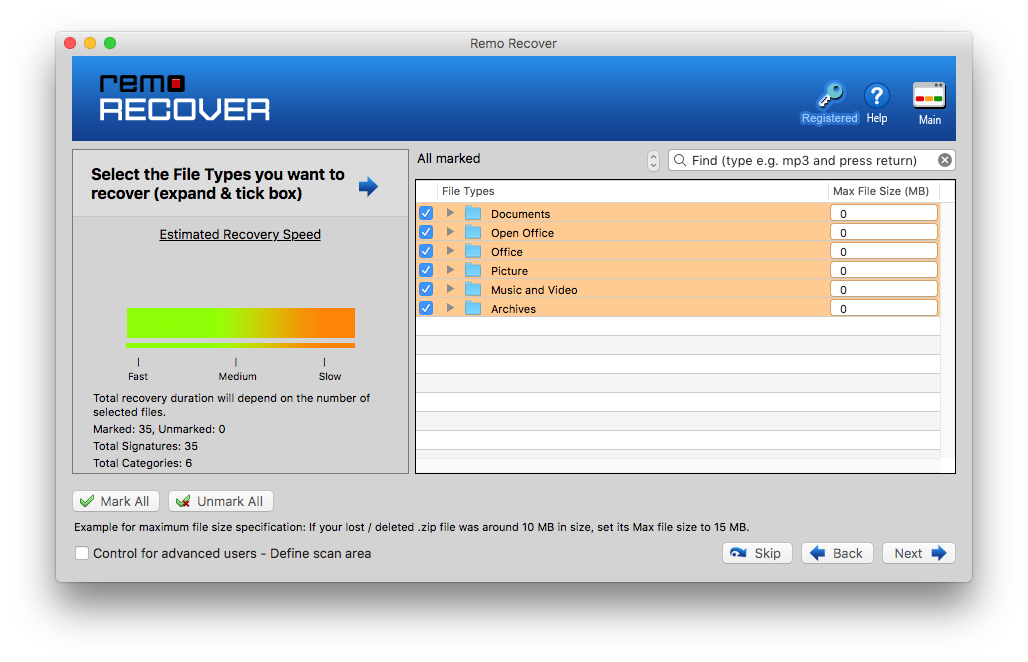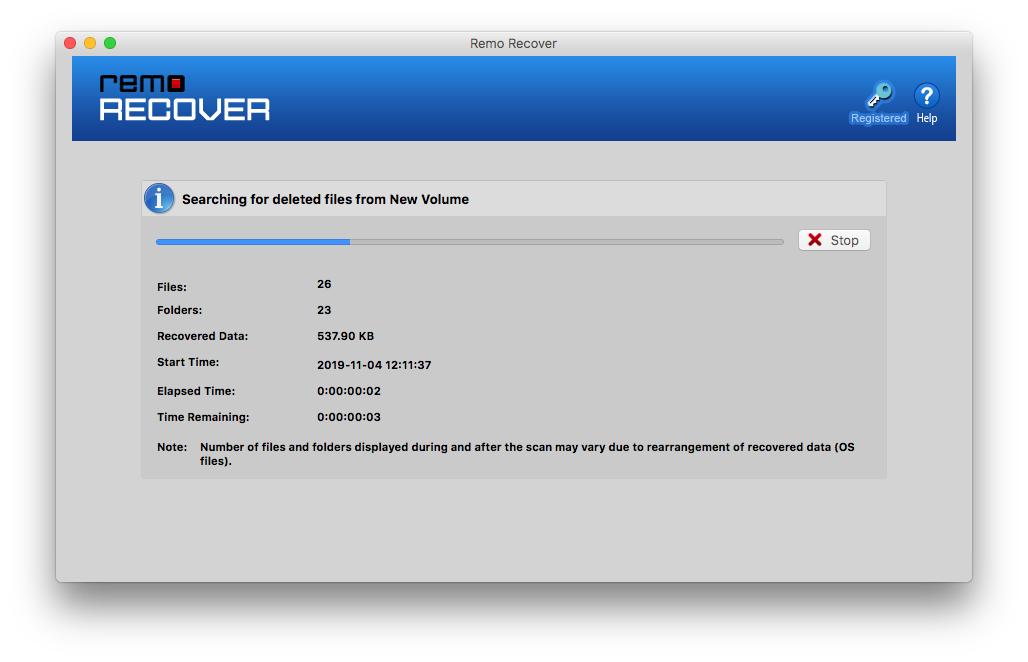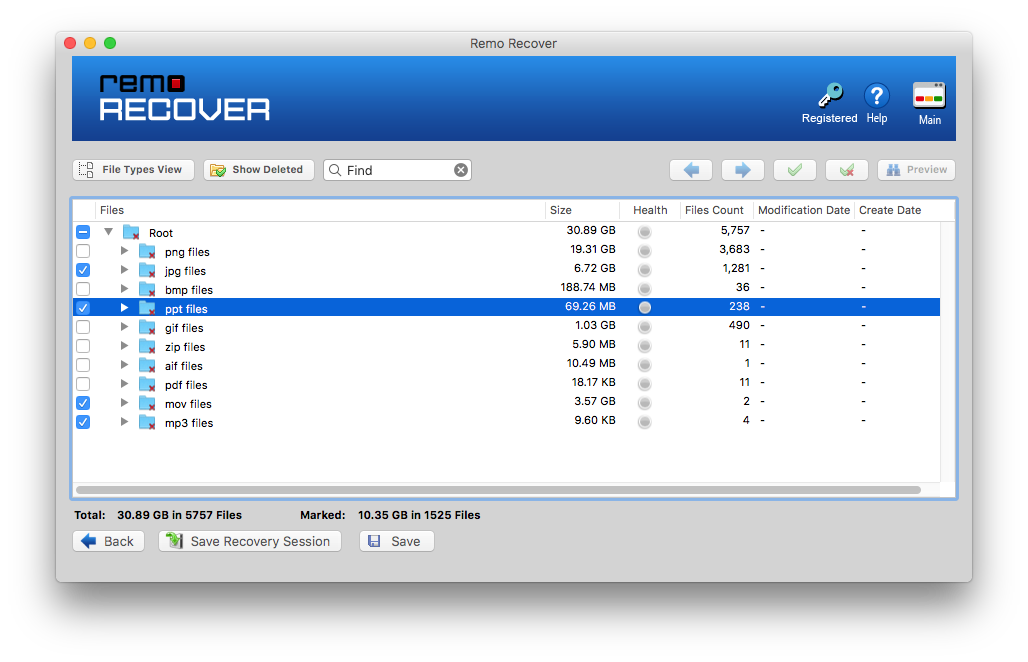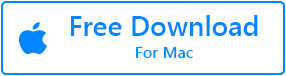Summary:
Word documents that have been lost, deleted, or unsaved on your Mac can be recovered using manual methods like Auto-recovery folder or the temp folder. In cases when they don’t work, know how to recover a Word document on Mac with the help of Remo Recover. This provides a way to recover permanently deleted or lost Word documents easily. Recovers both .doc & .docx files on any version of Word including Word 2019!
There are many instances that result in loss of Word documents from Mac. For example, a Word application crash, improperly terminating Word are all classic examples. In such cases, it is normal to panic and assumes that your files are lost for good.
But did you know that unsaved, lost or even deleted Word documents on Mac can be easily recovered? The solutions to retrieve lost Word documents range from manual methods like recovery from Auto-recovery folder, Temp folder when documents are lost due to application crash to advanced and automated methods like Mac file recovery tool. When your Word files are permanently deleted or lost, a professional file recovery software like Remo Recover Mac will efficiently recover Word documents on Mac.
Deleted Word documents, permanently deleted Word documents or lost Word documents, everything can be recovered by Remo Recover Mac in just 3 steps. Download a free trial for a quick and secure recovery of both .doc and .docx files on Mac (any Mac OS version).
How to Recover Unsaved Word Document on Mac?
Word for Mac has a built-in feature that enables auto-saving of your Word documents every 10 mins. Basically, even if you don’t manually save your file while working on it, Word for Mac saves it in the background.
Even if you didn’t save the Word document, know how to recover on Mac computers by following the steps mentioned below.
- Go to Finder on Mac and click Go > Go To Folder
- Then type the folder path as shown below (by replacing username with your username):
- /Users/'username'/Library/Containers/com.Microsoft/Data/Library/Preferences/AutoRecovery
Search for your lost Word files in this Auto Recovery folder. Your unsaved Word documents and documents that went missing when Word shut down unexpectedly is likely to be in this folder.
How to Recover Deleted Word Documents from Mac Trash?
Accidentally deleting Word files is a disaster that is not very uncommon. Fortunately, these deleted documents usually move to the Trash by default; which makes it very convenient to recover from.
- Go to the Trash folder located in the Dock
- Now, you can search for your Word file from the stash and drag them back to your desktop
- If you don’t find the file here, click on Recovered Items folder
- Check for your file and if you find it, right-click and select Put Back
This method may not always work, for instance when files are deleted using ‘Delete Permanently’. In such cases, the only viable alternative is to recover deleted Word document recovery using Remo Recover Mac.

How to Recover Deleted Word Document on Mac Using Software?
Download, install, and launch Remo Recover Mac on your computer. Follow the below-given guidelines and your lost/ deleted Word document of Mac will be recovered.
Step 1: Click on Recover Files from the main screen and then select Recover Deleted Files or Recover Lost Files according to your requirement.

Step 2: On the next screen, select your Volume and click on Next.

Step 3: Select Documents and Office from the File Types screen to only scan and recover Word documents. You can skip this step if you want to recover all the data.

Step 4: Wait for the scan process to complete and display the recoverable files.

Step 5: Search for .doc or .docx in the Find bar to find your Word documents.

Finally, click on Save and your deleted Word document of Mac will be recovered. Make sure that you do not save the recovered Word document on the same volume.
How to Recover Lost Word Documents on Mac from Temp folder?
Though this method is a bit tricky, you may still have a chance to find your lost Word documents in it, particularly when files were lost as a result of crash/Word quitting unexpectedly.
- Open the Terminal by going to Applications > Utilities > Terminal
- Type the following command: 'open $TMPDIR'
- The TMP folder now opens; select ‘Temporaryitems’
- Check for your Word file within this folder and restore it
You don’t have to go through the painstaking process of finding the deleted files through Terminal or manually dig through the Auto-Recovery folder to find lost files. Choose Remo Recover Mac to find your Word files automatically under deleted, lost, or any complex data loss scenario. Download Now for a free trial!

Additional Information: The Word file resorted using the Terminal command could also be corrupted. Hence, you have to fix to open the corrupted Word File on Mac
Remo Recover, a tool that works in every case of Word document loss in Mac
- Recover deleted Word documents on all the versions of macOS like Catalina, Mojave, HIgh Sierra, etc.
- Recover permanently deleted Word documents
- To recover folders that are lost due to virus attacks
- To recover Word document in Mac that were lost due to crash/Word shutting unexpectedly
- To recover Word documents that are lost during Cut & Paste (Command + X)operations/data transfer
How to Prevent Loss of Word Document from Your Mac in the Future?
Saving your Word documents frequently goes a long way in protecting your files. However, if you’re not used to frequently saving files, make use of the Autosave option. According to the preference set by you, this feature automatically saves your Word document whenever the changes have been made.
Note: This feature will work only when the Word document is manually saved at least once. Usually, by default Autosave is set to save every 10 minutes, but you could consider decreasing it to 5 mins or so depending on your requirement.