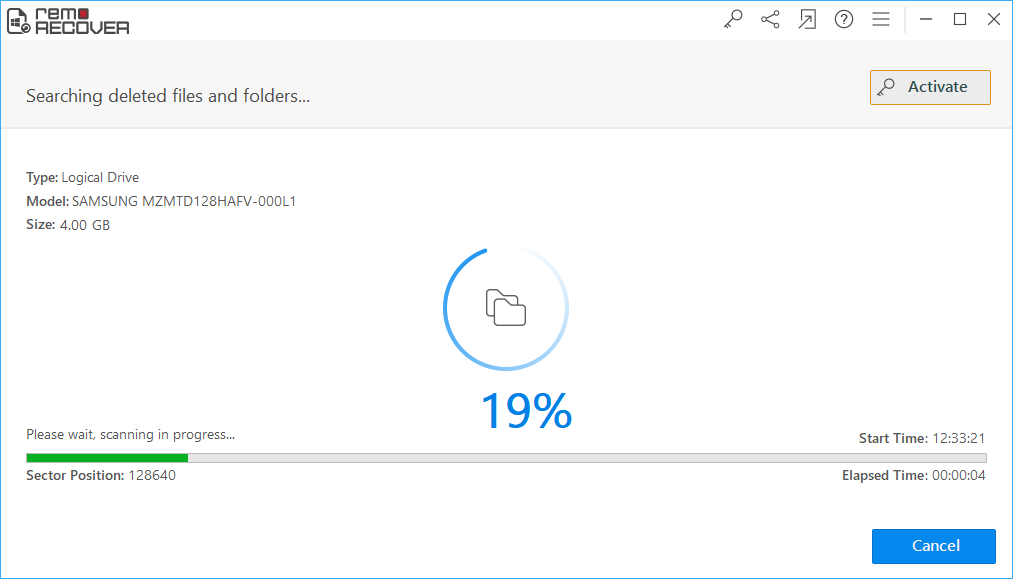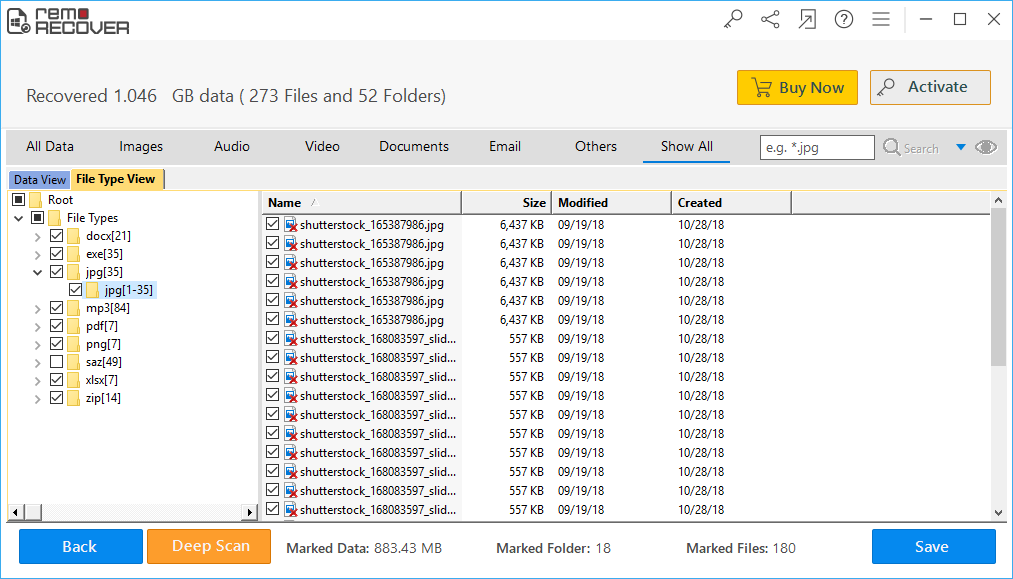An external hard drive is a portable storage device and is commonly used as a backup drive. Depending on the storage capacity of the external hard drive, it can store tons of files, photos, videos, and many more.
No matter how carefully you use your external hard drive, it can still be prone to data deletion or loss. If you are looking to recover deleted files from external hard drive, here is a complete guide! Learn different methods to recover files from external hard disk, reasons for data loss, Important FAQs, etc.
Can I Recover deleted Files from External Hard Drive?
Yes, you can recover deleted files from external hard drive. Losing files from an external hard disk is quite a common thing now. If you have deleted files from external hard drive, then you need not worry!
Restoring files from external hard drive is easier if you regularly take a backup of your external hard drive data in the form of an ISO image file. This ISO backup can come in handy during various data loss situations from an external hard drive. If you have not taken a backup of your important files, you can use Remo Recover.
Some important tips to successfully recover files from an external hard disk
- Stop using your external hard disk once you lose data from it.
- Act fast to recover deleted files from external hard drive.
- Do not use unreliable external hard drive data recovery methods or tools to recover your external hard drive.
- If your external hard drive is corrupt, then recover data before fixing or formatting it.
- If you want an easier and safer way of recovering deleted files from external hard disk, then use Remo Recover software.
Proven ways to Recover files from External Hard drive
When the priority is to restore deleted or missing files from external hard drive, fixing corruptions in external hard drive or USB flash drive may not serve the purpose. Repairing the external hard drive might make your residing data more vulnerable to permanent data loss. Below are the proven methods to restore files deleted or lost from external hard drive with ease. And also find common reasons for data loss or deletion from an external hard drive.
1. Recover Deleted Files from External Hard Drive using File History
File History is a backup feature in Windows. It allows you to go back in time to recover your previous versions of deleted or lost data for free. To restore deleted files from external hard disk using Windows file history:
- Go to the folder or external hard drive from which your files were deleted or lost.
- Now, Right-click and select Properties.
- Click the Previous Versions tab and select the previous version where all your deleted or lost files are located.
- Finally, hit the Restore button to recover your data.
Note: If you have not activated the external hard drive on Windows File History, you cannot recover deleted files using this method. However, by using the Remo Recover tool, you can easily get back deleted files from external hard drive. This external hard disk recovery tool even recovers deleted files from Recycle Bin after you emptied it.
2. Recover Files from External Hard Drive using Remo Recover software
Remo Recover is a specially designed user-friendly tool to recover more than 300 file formats like photos, raw images, videos, documents, Office files, etc. This tool works with a read-only interface to recover files from external hard drives, SSD, USB drives, memory cards, and many more. Download this tool now!


Apart from recovering permanently deleted or missing files from the external hard drive, this tool can also recover data from formatted, corrupted, or inaccessible internal or external storage drives.
To Recover deleted Files from External Hard Drive:
Step 1: Download and install Remo Recover software on your Windows or Mac. Also, connect your external hard drive to your system to recover files from it.
Step 2: Launch the tool and select the Recover Files option to recover deleted files from external hard drive.
Note: Select the Recover Partitions option to restore data from formatted or corrupted external hard disk.

Step 3: Select the external hard drive from the available list of drives to recover deleted files from it. And click the Scan button.

Note: After the scanning process completes, the tool displays recovered files from the external hard drive in Data View and File Type View. Now, you can preview the recovered data such as photos or videos for free by just double-clicking on them

Step 4: Select the deleted files from external hard drive that you want to recover. And click the Save button to restore them to any location of your choice.
Why choose Remo Recover tool to Restore Files Deleted from External hard drive?
- A user-friendly tool to recover more than 300 file formats like photos, raw images, videos, documents, audio files, excel sheets, Office files, PDFs, ZIP, RAR, etc.
- Securely recovers data from external hard drive without any alteration to the original content.
- Restores data from various external hard drive brands such as WD My Passport, Seagate, Samsung, Adata, etc.
- It not only recovers data from hard drive or external HDD but also supports recovery from various devices like SD cards, pen drives, SSD, etc.
- Compatible with all the latest versions of Windows and Mac operating systems. Such as Windows 11, 10, 8.1, 8, 7, etc, and macOS Big Sur, Catalina, Mojave, High Sierra, Sierra, etc.
- Supports external hard drive recovery from various file systems like exFAT, NTFS, FAT, FAT32, APFS, etc.
- Offers a free preview of recovered results such as deleted or lost videos, and photos.
- The recovered results can be sorted based on date, file size, file type, etc.
3. Recover deleted or missing files from hard drive or external hard drive using CMD
To recover missing files from external hard drive using cmd, follow the below free method:
- Connect your external hard drive to your PC and type CMD in the Windows search box.
- Right-click Command Prompt to open it as Run as administrator.
- Type chkdsk g: /f and press Enter.
Note: Replace g with your external hard drive letter and wait for the command to complete.
- Now, type your external hard drive letter again and press Enter.
- Type attrib -h -r -s /s /d *.* and press Enter.
After the command prompt completes, a new folder consisting of recovered files in .chk file format is created on your external HDD. Change the .chk file format to its original file format and save them in your desired location to access your lost files from external hard disk.
Note: CMD is used to fix external hard drive corruption along with recovering deleted files from it. But, in most cases, this method fails to successfully perform external hard drive recovery. At such times, you can make use of Remo Recover software to recover data from external hard drive.
Common Reasons for Files Deletion or Missing on External Hard Drive
Various reasons can lead to data loss from an external hard drive. You need to know some common data loss or deletion scenarios to manage important files saved in it cautiously:
- Accidental deletion of files from an external hard disk.
- Lost data due to formatting external hard drive.
- Missing files from inaccessible or corrupt external hard drive.
- Files lost or deleted while transferring from external hard drive.
- Interruptions like system shutdown, power surge issue, etc., while external hard drive is in use.
Abrupt removal of an external hard drive or USB flash drive can cause data loss.
You can always avoid data loss scenarios from external hard drive by following the quick tips:
- Don’t connect your external HDD to virus-infected devices.
- Take a regular backup of all your important files.
- Verify the files before you delete or format the external hard drive.
- Avoid interruptions while transferring files from external HDD.