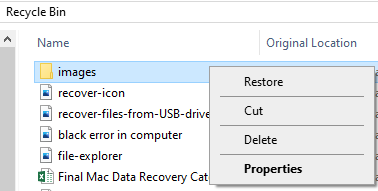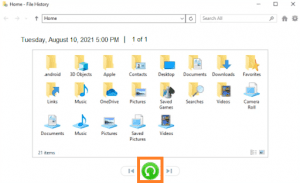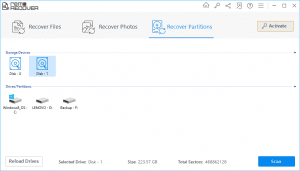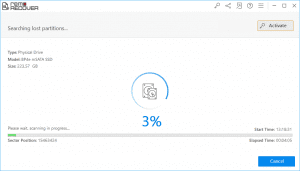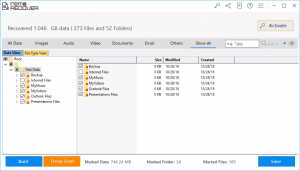Recycle Bin is a default folder created by Windows operating system to store temporarily deleted files on your computer. These deleted files can be recovered until you don’t empty Recycle Bin or delete files manually by going to the Recycle Bin folder.
In case of accidentally deleting files on Windows 11, 10, or on its previous version, you can perform Recycle Bin recovery and restore your deleted videos or photos. Apart from accidental deletion, there are various other data loss reasons under which one can find it difficult to restore files from Recycle Bin. Some of the common scenarios are as follows;
- Deleted files from Recycle Bin or Emptied Bin to increase storage space.
- Permanently Deleted files using Shift + Delete keys.
- Deleted files bypassed Windows Recycle Bin.
During the above scenarios, it becomes important for you to have a backup of the deleted files to restore them easily. In case, if you have not taken a backup of your files, it doesn’t mean you cannot restore your deleted videos or photos.
In this article, we have covered how you can restore deleted files from Recycle Bin on any version of the Windows operating system (including the latest Windows 11 and 10).
Table of Contents:
How to Recover deleted files from Recycle Bin?
1. Recover deleted files Directly from the Recycle Bin
Using this method, you can recover deleted files from Recycle Bin before you manually delete them or empty the Bin. Follow the steps given below to recover your accidentally deleted photos, files, or videos for free.
- Open Recycle Bin on your Windows computer.

- Select the deleted files which you want to recover.
- Right-click on the selected files and click the Restore.

- Now, your deleted files from the Recycle Bin will be restored to their previous location.
2. Recover deleted files from Recycle Bin using File History
In case, if you have incurred permanent data loss or are unable to find the deleted photos and videos in the Recycle bin, then File History feature can help you undelete Recycle Bin. This feature of Windows operating system works similarly to the way Time Machine Backup works on Mac.
- Open the Windows File Explorer.
- Go to the folder in which you had saved your deleted files.
- Click on the Home tab and then select the History button.

- You can navigate through time using the arrow buttons to locate the previous version you want to recover deleted files.

- Now, select the files that you want to recover and click the Restore button. Now, all your deleted files from Recycle Bin will be restored to their original location.
If you have activated File History before data loss, then you can recover deleted files by going back to the previous version of your PC. In case, if you haven’t activated this function before deletion, then this method cannot help you recover files. During such a scenario, you should use reliable data recovery software like Remo Recover.
Note: During permanent deletion of files, the space occupied by your data will be marked as ready to be overwritten. So if you add new files or update the existing documents without performing the Recycle Bin recovery, then it can stop you from successful Recycle Bin recovery. In such cases, it is advised to stop using your drive from which you have deleted files until you don’t recover them.
3. Recover Deleted Files From Recycle Bin using Remo Recover tool
Utilize Remo Recover tool to restore deleted data from Recycle Bin in simple clicks. This software works with advanced data recovery algorithms to safely restore more than 300 file formats such as photos, raw images, videos, PDFs, Excel files, Word documents, or PPTs from the Windows Recycle Bin.


- Download and Install the Remo Recover tool and click the Recover Partitions option.

- Select the C drive (or any other location such as D or E drive ) from where you want to restore the deleted files and click the Scan option. Now, the tool starts recovering the deleted files from Recycle Bin.

- After the scanning process completes, the Remo Recover tool displays all the recovered files from Recycle Bin in Data view and File Type View. Select the files which you want to get back and click the Save button to restore them to any location of your choice.

Tips to Avoid Permanent Deletion of Files from Recycle Bin
- Take a regular backup of all your important files.
- Once, you encounter permanent deletion of files from Recycle Bin, it is recommended to stop using your PC until you don’t recover data from Recycle Bin.
- Do not delete files from Recycle Bin unless they are not relevant to you.
- Be careful while deleting files using shift delete keys as it doesn’t leave any trace of deleted files in Recycle Bin.
- Do not empty Recycle Bin if it has any of your important files or folders.
- Make use of Remo Recover software to restore data from permanent deletion of files from Recycle Bin.
Frequently Asked Questions?
1) Do deleted files from USB go to the Recycle Bin? No. Any deleted files from a USB drive do not go to the Recycle Bin since it is a removal device. Only deleted files from the Windows hard drive are moved to the Recycle Bin. But, you will wonder to know that USB or external hard drive has its own Recycle Bin where it saves all its deleted files. In case, if you want to recover deleted files from a USB, then you just need to connect them to your Windows computer and start recovering data from it using Remo Recover software.
2) How can I recover permanently deleted files from Recycle Bin on Windows 10? To recover permanently deleted files from Recycle Bin on Windows 11 or 10
1. Install Remo Recover tool on your PC.
2. Launch the tool and select Recover Partition option.
3. Select the drive from which you want to recover deleted files and click on the Scan button.
4. After the scanning process ends, you can find all your deleted files from Windows 10 on your screen. Select the files which you want to recover and click the Save button.
3) Why Remo Recover to perform Recycle Bin Recovery? It only takes a few simple clicks to get back your permanently deleted files from Recycle Bin.
It is compatible with all the latest versions of Windows operating systems including Windows 11, 10, 8.1, 8, 7, etc.
Apart from recovering deleted files from Recycle Bin, you can make use of this tool to recover files from external hard drives, pen drives, SSD, and other external storage drives.
4) Can photos be recovered after deleting from Recycle Bin? Yes, photos can be recovered after deleting them from Recycle Bin. You can use Remo Recover which can easily identify different photo formats like .png, .bmp, .jpg, .gif, etc. Using this tool, you can also recover videos and raw images safely.
5) How to recover deleted videos from Recycle Bin? To recover deleted videos or photos from Recycle Bin;
1. Download and install Remo Recover software on your Windows PC.
2. Launch the tool and select the Recover Photos option.
3. Now, choose the drive on which your deleted videos where previously existed and click the Scan option.
4. Once the scanning process is completed, find all your deleted photos and videos on your screen. Select the videos that you want to restore and click the Save option.