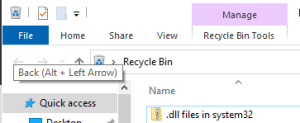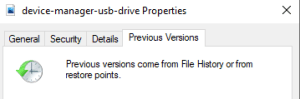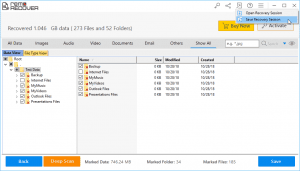Windows Server is a brand name for a group of server operating systems released by Microsoft. This server is designed to share services with multiple users and provide extensive administrative control of data storage, applications, and corporate networks
Since April 2003, when Windows Server 2003 was released, Microsoft has marketed Windows Server like a brand. Server versions of Windows were available even before this. Windows NT 4.0, for example, was offered in both desktop (general purpose) and server variants.
While using the shared network there can be multiple users accessing the data on the server, hence there can be times when multiple files from various locations can be deleted or lost.
Fortunately, there is a way to recover deleted files from Windows Server. Continue reading for instructions on retrieving deleted files from Windows Server.
If you are wondering how to recover files from a Windows server, this article will help you through various methods to achieve recovery. Remo File Recovery tool is a hassle-free recovery utility that can recover your files from Windows Server in no time. Download now!
Free Download For Windows
How to Restore Deleted Files on Windows Server
Recover deleted files on Window Server from Bin
Just like on a Windows computer, the Windows Server also has the Recycle Bin option on the desktop. Therefore, any file that has been deleted will be moved to the Recycle Bin automatically. Hence, Recycle Bin is the fastest way to restore deleted files on Windows Server.

- Click on the search box and type the file name that has to be retrieved
- Now, right-click on the file to be recovered and choose the Restore option from the pop-up
- After clicking on Restore, go back to the original location to find the recovered file
If you are not able to find a lost file or folder from Windows Recycle Bin by following the above-mentioned steps, another way to retrieve deleted files from Windows 10 is by restoring the files to the previous version.
Restore Windows Server files using Previous Versions
If you have enabled the backup option, the files with their previous version will be saved on a timely basis. Therefore, you can make use of this backup to restore files from the previous version. Here is how it can be done.
- Navigate to the folder or drive that contained the lost file
- Right-click on the drive or folder and select Properties
- In the Properties window, click on the Previous Version tab

- Now from the list of restore points, click on the latest version that was saved
- Finally, click on the Restore button to retrieve deleted files on the Windows server
This method works if you have taken a backup of your data. In case you don't have backup then make use of Remo Recover, effective reliable software to recover data from Windows servers.
Recover deleted files from Windows Server Backup image
- Open Windows Server Backup from the tools menu. In the web admin console, click on the Local Backup option.
- Click on Recover in the right pane.
- Select This server if you’ve stored the backup image on the disk attached to this server. If you’ve stored the backup on another drive, you may need to provide the share path.
- Select the Backup Date, the time when your files are not deleted.
- On the Select Recovery Type step, check Files and folders.
- Then in the Select Items to Recover step, click to expand the server to select the folder that you want to restore.
- Next, on the Specify Recovery Options step, choose the Original location normally.
- On the Confirmation step, make sure that you’ve chosen the right files. Click on Recover. Wait for the process to be completed. Then close the Recovery Wizard.
However, this method will help you to recover data from Windows Server only if you have created a backup before the files were erased.
Can I Undelete Files from Windows Server?
Even after trying all the above methods if you are still unable to recover your deleted files from Windows Server. Any data that is missing from the drive will remain on the server unless it is overwritten with new information. You will need a reliable data recovery tool to restore your files from Windows Server.
Remo Recover is an effective recovery utility that can effortlessly recover your lost or deleted files from Windows Server, the tool is compatible with more than 300+ file formats.
Remo Recover Software is an effective tool that can find and recover any missing file or folder on the server. Equipped with a powerful deep scan algorithm, the tool will glide through the entire drive sector by sector to recover files from the Windows server. This powerful tool works with all the latest operating systems including Windows Server 2019, 2016, 2008, etc. Download and use the software for free now.
Free Download For Windows
How to Deleted files Recover files and folders from Windows Server
Note - Before implementing the below-mentioned methods, make sure you have downloaded Remo File Recovery on the Windows Server Operating system
Download and install the Remo File Recovery Software and follow the steps mentioned below.
- From the main screen click on Recover Partition

- Next, from the list of all available drives, you need to choose the volume from which the missing file has to be recovered.
- Click on Scan to start the scanning process.
- As the scanning activity ends, you can choose the deleted file from File Type View or Data View.

- Finally, click on Save and provide a location to save the recovered file on the Windows server
Protection - How to Avoid Data Loss on Windows Server
Prevention is always better than cure. In order to avoid any data loss, some of the following steps may help.
- Create Windows Server data backups: it will be very helpful to create data backups to avoid data loss
- Operate carefully: To avoid misoperations is highly necessary
- Use anti-virus software or program to clean up all virus, spyware or malware regularly
- Find a powerful data recovery solution for Windows Server
Conclusion
Most of the time files that are deleted from a Windows Server are the ones from shared folders. Since these files are accessible to other users, chances are that a user might have deleted the file unknowingly. Although such scenarios are uncertain, it is always better to be prepared for any such incidents. Therefore, take a timely backup of the storage drive. This way you can easily retrieve any files from the server during a data loss scenario. However, in case there is no backup data, always use Remo File Recovery Tool to recover deleted files from Windows Server.